Navigating the ins and outs of turning off or restarting your Google Pixel 7 can be more complex than you’d expect. If you’ve found yourself wondering, “How do I turn off my Pixel 7?” you’re not alone. With its latest updates and tweaks, the Pixel 7 presents a few unique methods for powering down or restarting your device.
To turn off your Google Pixel 7, press the power button and the volume up button together. Then, choose “Power off.” Your Pixel 7 will turn off. To turn it back on, just press and hold the power button on the side of the phone.
This article will guide you through various ways to turn off or restart your Pixel 7, ensuring you can manage your device efficiently.
Why Turning Off Your Pixel 7 Is Important?
Turning off your Pixel 7 can be a great way to fix many common problems and save battery life. If you’re wondering “How can I turn off my Pixel 7? it’s actually a simple process. Regularly turning off your Pixel 7 helps it run better by clearing temporary glitches and improving performance.

When you turn off your Pixel 7, it gets a fresh start, which can solve issues like apps crashing or the phone running slowly. Knowing how to turn off your Pixel 7 is useful for managing its performance and keeping it in good shape.
In case you’re still wondering “How can I disable my Pixel 7? don’t worry—it’s easy. Just press and hold the power button until you see the power menu on your screen. From there, you can select “Power Off” to turn off your Pixel 7.
It’s good to turn off your Pixel 7 from time to time, as this can help prevent software issues and give your phone a chance to reset. By following these steps on how to turn off your Pixel 7, you ensure that it stays healthy and works efficiently.
Using the Power Menu!
1. Via the Notification Shade:
- Swipe Down from the Top: Begin by swiping down from the top of your screen to access the notification shade.
- Expand the Quick Settings Menu: Swipe down again to expand the Quick Settings menu fully.
- Tap the Power Icon: Look for the power icon in the bottom right corner of the screen and tap it.
- Select Power Off or Restart: Choose “Power Off” or “Restart” from the options provided.
This method is straightforward and utilizes the software-based power button located within the Quick Settings menu.
2. Using the Side and Volume Buttons:
- Locate the Buttons: Find the side button (formerly known as the power button) and the volume down button on the side of your Pixel 7.
- Press and Hold: Press and hold both the side button and volume down button simultaneously for about 3-5 seconds.
- Access the Power Menu: The power menu should appear on your screen, allowing you to select “Power Off” or “Restart.”
This method is useful if you prefer using hardware buttons or if the notification shade method is inconvenient.
3. Customizing the Power Button Function:
- Open Settings: Go to your Pixel 7’s Settings app.
- Navigate to Gestures: Scroll down and select “System,” then go to “Gestures.”
- Adjust the Power Button Settings: Tap on “Press & hold power button” and choose “Power Menu” instead of the default Digital Assistant option.
Customizing the power button function ensures that a long press brings up the power menu, simplifying the process of turning off or restarting your phone.
Restarting Your Pixel 7!
To turn off your Pixel 7, you have several easy options. First, you can use the power menu method. Just press and hold the power button until the power menu appears. From here, select “Turn off” or “Restart” to turn off your Pixel 7. Another method is using the side and volume buttons.
At the same moment, simultaneously press and hold the volume down and side buttons. This will open the power menu, where you can choose “Turn off” or “Restart” to power down your Pixel 7. Restarting your Pixel 7 using these methods can help resolve minor software issues and improve the overall performance of your device.
If you prefer a hands-free option, you can use Google Assistant to turn off your Pixel 7. Simply say “Hey Google” or hold the side button to activate Google Assistant. Once it’s listening, give a command such as “Turn off my Pixel 7” or “Restart my Pixel 7.”
Google Assistant will guide you through any additional steps needed to confirm your choice. Using Google Assistant to turn off your Pixel 7 is convenient, especially when you’re multitasking or unable to use the physical buttons.
Read: Odm Mens Digital Stainless Steel Watch – The Best Digital Wrist Watch Brands!
Force Restart for Unresponsive Devices!
If your Pixel 7 is frozen or unresponsive, a force restart might be necessary.
- Press and Hold Buttons: Press and hold the side button and volume down button simultaneously for about 15 seconds.
- Wait for Vibration: The phone will vibrate, and the display will turn off.
- Reboot: The phone will restart, displaying the splash screen and boot animation.
This method can help if your device isn’t responding to standard power commands.
Troubleshooting Common Issues!
If you’re wondering how do I turn off my Pixel 7, there are several methods you can use. First, make sure your phone’s battery levels are not too low, as this can sometimes prevent it from turning off. If your Pixel 7 is not responding, you can perform a force restart. To do this, press and hold the power button and volume down button until the phone restarts.
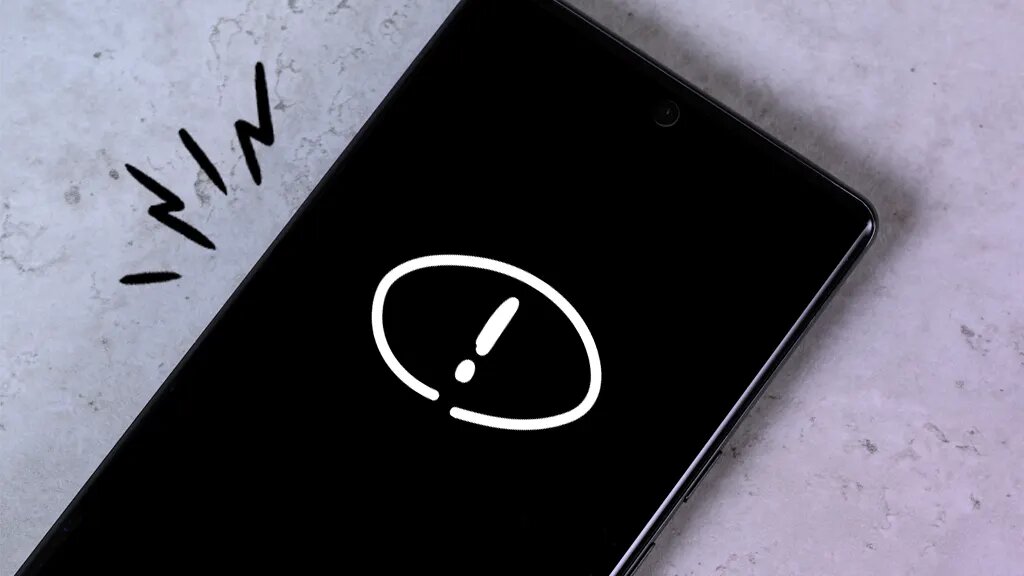
This can help if your Pixel 7 is frozen or unresponsive. If your Pixel 7 is not restarting properly, try a soft reset. All you have to do is hold down the power button till the gadget restarts. If this doesn’t work, booting your Pixel 7 into safe mode can help identify if a third-party app is causing the problem.
For a hands-free option, you can use Google Assistant to manage your Pixel 7. To use Google Assistant to turn off your Pixel 7, just say “Hey Google” or hold the side button to launch the Assistant. The procedure can then be started by saying “Turn off my phone” or “Restart my phone.” Follow any prompts to confirm your choice.
Knowing how do I turn off my Pixel 7 using Google Assistant can be especially handy when you’re multitasking and need to manage your phone’s power without physically interacting with it. This way, you can easily handle your phone’s power settings while keeping your hands free for other tasks.
Advanced Tips for Managing Power!
1. Battery Optimization:
- Adjust Screen Brightness: Lowering your screen brightness helps save battery power and extends the time you can use your device between charges.
- Limit Background Apps: Restrict apps from running in the background to conserve battery life. This means apps won’t use power when you’re not actively using them.
- Use Battery Saver Mode: Turn on battery saver mode to automatically adjust settings that help extend battery life.
- Turn Off Unnecessary Features: Disable features like Bluetooth, Wi-Fi, or GPS when you’re not using them to save battery.
- Close Unused Apps: Make sure to close apps you’re not using to prevent them from draining your battery in the background.
- Update Your Apps and System: Keeping your apps and system updated can improve battery efficiency and overall performance.
2. Scheduled Power Off:
- Open Settings: Navigate to “Settings” and then “Battery.”
- Set a Schedule: Use any available options to schedule automatic power-off times if supported.
Read: How To Change The Time On A Digital Watch – A Step-By-Step Guide!
FAQ’s:
1. Where is the power off button on the Pixel 7?
The power off button is integrated into the side button, which now opens the power menu when you press and hold it. Alternatively, you can use the volume down and side button combination to access the power menu.
2. How do I restart my Pixel 7?
To restart your Pixel 7, use the power menu by holding down the side button and volume down button simultaneously. Then, select “Restart” from the options that appear.
3. Can I use Google Assistant to turn off my Pixel 7?
Yes, you can activate Google Assistant by saying “Hey Google” or holding the side button, then command it to “Turn off my phone” or “Restart my phone.”
4. What should I do if my Pixel 7 is unresponsive?
Try a force restart by pressing and holding the side button and volume down button for about 15 seconds. If issues persist, consider troubleshooting further or seeking technical support.
5. How do I customize the power button settings on my Pixel 7?
Go to “Settings,” then “System,” and select “Gestures.” From there, choose “Press & hold power button” and select “Power Menu” to customize the action associated with holding the power button.
Conclusion:
Turning off or restarting your Google Pixel 7 is easy with several methods. You can use the notification shade, hardware buttons, or Google Assistant. Knowing these options helps you manage power and keep your Pixel 7 running smoothly.