Google’s Pixel Buds Pro are a marvel of modern audio technology. Packed with advanced features like Active Noise Cancellation (ANC) and seamless pairing, these earbuds are designed to provide an exceptional listening experience.
To reset your Pixel Buds Pro, place them in their charging case, press and hold the button on the case until the LED blinks orange, then white. Release the button and your Pixel Buds Pro will reset and be ready to pair again.
In this guide, we’ll walk you through the step-by-step process of resetting your Pixel Buds Pro. From the initial setup to troubleshooting, you’ll learn everything you need to ensure your earbuds are performing at their best.
Understanding the Pixel Buds Pro!
1. Features of Google Pixel Buds Pro:
The Google Pixel Buds Pro offer a range of features designed to enhance your audio experience. These include:
- Active Noise Cancellation (ANC): Blocks out external noise for a more immersive listening experience.
- Transparency Mode: Allows you to listen to your music and take in your surroundings.
- Fast Pair: Quickly connects to your devices with minimal setup.
- Long Battery Life: Enjoy extended listening sessions without frequent recharges.
2. Common Issues That May Require a Reset:
Despite their advanced features, the Pixel Buds Pro can experience issues that may necessitate a reset. Common problems include:
- Connectivity Issues: Difficulty pairing or staying connected to devices.
- Feature Malfunctions: Auto-pause, ANC, or transparency mode not working as intended.
- Audio Quality Problems: Distorted sound or uneven audio levels.
3. Benefits of Resetting Your Pixel Buds Pro:
Resetting your Pixel Buds Pro can resolve a variety of issues by restoring them to their factory settings. This can:
- Fix Connectivity Problems: Resolve issues with pairing and disconnection.
- Refresh Features: Restore default settings for features like ANC and transparency mode.
- Improve Performance: Clear any glitches affecting audio quality or functionality.
Preparing for the Reset!
Before starting the process on how to reset Pixel Buds Pro, make sure your Pixel Buds Pro have enough battery life. If the battery is low, it can affect the reset process and might result in an incomplete reset. To avoid any issues, fully charge your Pixel Buds Pro and the charging case before you begin.

This ensures that your Pixel Buds Pro will reset properly and that the reset process will run smoothly. Always check the battery level as part of your preparation for how to reset Pixel Buds Pro, as a full charge is crucial for successful resetting.
During the reset process on how to reset Pixel Buds Pro, ensure that your Pixel Buds Pro are properly connected to a power source. Use a USB-C cable for this step, as it’s essential for the reset process. If the earbuds aren’t charging or aren’t connected correctly, the reset may not complete as expected.
Also, consider backing up any custom settings or configurations before you reset. Although resetting your Pixel Buds Pro will restore factory settings, having a backup of your preferences can make it easier to reconfigure them after the reset. Following these steps carefully will guide you on how to reset Pixel Buds Pro effectively.
How to Reset Pixel Buds Pro!
Step 1: Forget the Device on Your Phone:
- Open Bluetooth Settings: On the device your Pixel Buds Pro are paired with, go to Bluetooth settings.
- Locate Pixel Buds Pro: Find your Pixel Buds Pro in the list of connected devices.
- Forget the Device: Tap the settings cog next to the Pixel Buds Pro and select “Forget” or “Remove.”
Step 2: Plug in the Pixel Buds Pro:
- Connect USB-C Cable: Use a USB-C cable to connect your Pixel Buds Pro case to a power source.
- Leave the Case Open: Ensure the case remains open during the reset process.
Step 3: Initiate the Reset Process:
- Locate the Pairing Button: Find the pairing button on the back of the Pixel Buds Pro case.
- Hold the Button: Press and hold the pairing button for 30 seconds.
- Observe the Status Lights: The status lights will flash white and orange. Once the lights stop blinking and turn solid white, the reset is complete.
After the Reset!
To reset your Pixel Buds Pro, first, you need to re-enable Bluetooth on your device. Start by turning on Bluetooth and searching for available devices. Once your Pixel Buds Pro appear in the list of available devices, select them to re-pair. This process will help you reconnect your Pixel Buds Pro to your device.
Remember to follow the steps carefully to ensure a successful reset of your Pixel Buds Pro. If you find that your Pixel Buds Pro are not connecting or working properly, resetting them might be the solution you need.
After resetting, you will need to reconfigure your settings and preferences for the Pixel Buds Pro. This includes setting up features like Active Noise Cancellation (ANC) and transparency mode, as well as any custom preferences you had before.
If you continue to experience issues with your Pixel Buds Pro after resetting, consider some common troubleshooting steps. Restarting your device can sometimes resolve connectivity problems with your Pixel Buds Pro. Additionally, make sure to check for any available firmware updates for your Pixel Buds Pro to keep them functioning smoothly.
Read: Google Pixel Slate I5 – Features, Performance, And Value!
Alternative Reset Methods!
1. Resetting via Google Pixel Buds App:
- Open the Pixel Buds App: Launch the Google Pixel Buds app on your device.
- Select Your Device: Choose your Pixel Buds Pro from the list.
- Initiate the Reset: Follow the app’s instructions to perform a reset.
2. Using Different Devices for Reset:
If you don’t have access to your primary device, you can use another compatible device to perform the reset. Follow the same steps outlined above, ensuring proper connection and setup.
When to Seek Further Help!
If your Pixel Buds Pro continue to have issues even after performing a reset, there are a few steps you can take to diagnose the problem. First, check for any physical damage by closely inspecting the earbuds. Look for cracks, loose parts, or any signs of wear that might be affecting their performance.
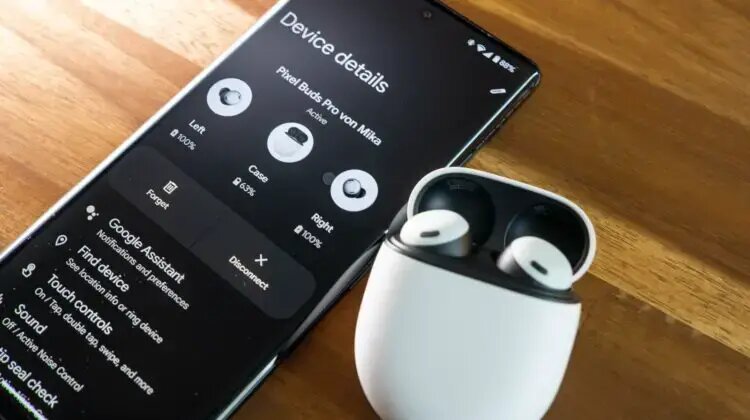
Next, test the Pixel Buds Pro with different devices to see if the issue is specific to one device or if it happens across multiple devices. This can help you determine if the problem is related to the earbuds themselves or if it’s a compatibility issue with a particular device. If you are still facing problems, it’s important to know how to reset Pixel Buds Pro properly, as this can sometimes resolve persistent issues.
For ongoing issues that don’t get resolved through these steps, contacting Google Support is a good option. They can provide you with more advanced troubleshooting steps or help arrange a replacement if needed. Additionally, if your Pixel Buds Pro are still covered under warranty, you might be eligible for a repair or replacement.
Be sure to check the terms of your warranty and reach out to the retailer or manufacturer for more information. Knowing how to reset Pixel Buds Pro can also be useful when discussing the problem with support.
Maintaining Your Pixel Buds Pro!
1. Regular Maintenance Tips:
To keep your Pixel Buds Pro in top condition:
- Clean Regularly: Wipe down the earbuds and charging case with a dry cloth.
- Store Properly: Keep the earbuds in their case when not in use to prevent damage.
2. Cleaning and Care Guidelines:
- Avoid Moisture: Keep your earbuds dry to prevent damage.
- Use a Soft Cloth: Clean the earbuds with a soft, dry cloth to avoid scratching.
3. Software Updates and Upgrades:
Ensure your Pixel Buds Pro are running the latest firmware for optimal performance. Check for updates regularly via the Google Pixel Buds app or Google’s support website.
Read: Google Pixel Slate M3 – Check Out The Details Here!
FAQ’s:
1. How Do I Know If My Pixel Buds Pro Have Been Reset Successfully?
You’ll know your Pixel Buds Pro have been successfully reset when the status lights change from flashing white and orange to solid white.
2. Can I Reset My Pixel Buds Pro Without a USB-C Cable?
No, a USB-C cable is required to power the case during the reset process.
3. What Should I Do If the Status Light Doesn’t Change Color?
Ensure that the USB-C cable is properly connected and try holding the pairing button for the full 30 seconds.
4. How Often Should I Reset My Pixel Buds Pro?
Resetting should only be done when necessary, such as when experiencing connectivity issues or feature malfunctions.
5. Are There Any Risks Involved in Resetting My Pixel Buds Pro?
Resetting your Pixel Buds Pro is generally safe and will not damage the earbuds. However, you will lose any custom settings and preferences.
Conclusion:
Resetting your Pixel Buds Pro can resolve many issues and restore their functionality to its optimal state. By following the steps outlined in this guide, you can easily reset your earbuds and enjoy a hassle-free audio experience. Remember to perform regular maintenance and keep your device updated to avoid future problems.
