Google Pixel Buds are among the best wireless earbuds available, delivering impressive sound quality, seamless integration with Google Assistant, and smart features for Android users. However, like any tech device, sometimes things can go wrong, and a factory reset might be necessary to get your Pixel Buds back to peak performance.
To Factory Reset Pixel Buds, place them in the charging case and leave the lid open. Press and hold the pairing button on the case for about 30 seconds until the LED blinks white and orange, then release. The buds will reset to factory settings.
Whether it’s connectivity issues, audio problems, or simply a fresh start, a factory reset can often resolve your concerns. Here’s everything you need to know about factory resetting your Google Pixel Buds.
What Is a Factory Reset for Pixel Buds?
A factory reset is essentially a “refresh” for your Pixel Buds, returning them to the settings they had when they left the factory. This process clears any customized settings, disconnected devices, and data, giving your earbuds a clean slate.

While you’ll lose saved preferences, a factory reset often resolves persistent problems, making it a helpful troubleshooting step.
Why You Might Need to Factory Reset Pixel Buds?
There are a few common reasons why you might consider a factory reset for your Pixel Buds:
- Connection Issues: If your Pixel Buds aren’t pairing smoothly or if they keep disconnecting, a factory reset can help reset the Bluetooth settings.
- Audio Problems: Distorted sound, one-sided audio, or lag in audio are issues that may benefit from a reset.
- Software Glitches: A reset can address minor software bugs that can accumulate over time.
- New Device Pairing: If you plan to connect your Pixel Buds to a different primary device, a factory reset ensures that they’re “new” for your new gadget.
Precautions Before Performing a Factory Reset!
Before resetting, keep a few things in mind:
- Disconnect from All Devices: Go to your connected devices list and “forget” your Pixel Buds from every device they’re connected to.
- Save Preferences: Know that custom names and audio settings will be erased, so be ready to set them up again if needed.
How to Factory Reset Pixel Buds (All Models)?
The steps for factory resetting Google Pixel Buds can vary slightly depending on the model. Below is a step-by-step guide for each version:
1. For Google Pixel Buds Pro:
- Place Pixel Buds in the Case: Ensure your Pixel Buds Pro are inside their charging case, then plug the case into a power source.
- Open the Lid: Keep the lid open while resetting.
- Press and Hold the Button: Locate the button on the case (usually at the back) and hold it for about 30 seconds.
- Wait for LED Changes: The LED will flash orange and white during the reset. When it flashes white only, the reset is complete.
2. For Google Pixel Buds A-Series:
- Place the Earbuds in the Case: Make sure your Pixel Buds A-Series are securely in the charging case and plug it in.
- Open the Case Lid: Leave the lid open to initiate the reset process.
- Press the Case Button: Press and hold the button at the back of the case for 30 seconds.
- Observe LED Signals: Similar to the Pro version, the LED will flash in different colors before flashing white only when the reset is done.
Steps to Reset Pixel Buds on an iPhone!
- Disconnect from iOS: Open Bluetooth settings on your iPhone, tap the “i” icon next to your Pixel Buds, and select Forget This Device.
- Reset as Per Usual: Use the factory reset steps above based on your model to complete the reset.
Steps to Reset Pixel Buds on an Android Device!
- Keep track of your Pixel Buds’ battery level during long listening sessions.
- Avoid letting the battery fully drain to help extend its lifespan.
- For better battery health, try to recharge before the battery hits a low level.
- Use the Pixel Buds app on Android to check detailed battery information.
- The app provides insights into both the earbuds and charging case battery levels.
- If you don’t have the app, make it a habit to charge the earbuds regularly.
- Charging the buds before they are completely drained can help maintain their battery health.
- Regular charging can ensure that your Pixel Buds are always ready to use when you need them.
Factory Reset Without Pixel Buds App!
To factory reset Pixel Buds, even if you don’t use the Pixel Buds app, there’s a simple method. First, place your Pixel Buds back in their charging case. Then, open the case lid and press down on the button located on the case. Hold this button down for about 30 seconds. During this process, you’ll see the LED light on the case flash white, which means the factory reset Pixel Buds process is complete.
This method to factory reset Pixel Buds works with both Android and iOS devices, making it versatile and easy to do. You don’t need any app or special settings. Just follow these steps, and your Pixel Buds will be reset. By using this method to factory reset Pixel Buds, you can start fresh, solving most issues quickly and effectively without any extra tools.
Read: Are Pixel Buds Pro Waterproof? – Everything You Need To Know!
Understanding the LED Indicators During Reset!
Each LED flash color indicates a different stage of the reset process:
- Orange and White Flashing: Indicates the reset process is in progress.
- White Only Flashing: Confirms the reset is complete, and your Pixel Buds are ready to reconnect.
Troubleshooting Post-Reset Issues!
If issues persist after a reset:
- Re-pair the Buds: Go to Bluetooth settings, search for Pixel Buds, and pair them again.
- Repeat the Reset: Sometimes, performing a second reset can resolve stubborn issues.
How to Reconnect Pixel Buds After Factory Reset?
To factory reset Pixel Buds, first, open the Bluetooth settings on your device. In the Bluetooth menu, look under “available devices” and find your Pixel Buds listed. Select them to start the pairing process. Your device will guide you with on-screen steps to complete pairing, making it easy to connect.
Once paired, you can adjust settings for your factory reset Pixel Buds to suit your preferences. These adjustments might include volume levels, touch controls, or other options that enhance your experience. Just follow the steps as prompted to make sure your factory reset Pixel Buds are ready for use exactly as you want.
How to Keep Your Pixel Buds Running Smoothly?
Regular maintenance can help reduce the need for a factory reset on Pixel Buds. To keep your Pixel Buds working well, try cleaning the earbuds regularly. Dust and dirt can build up and impact the sound quality, so gently wipe them down to keep them in top shape. Another helpful tip is to avoid exposing your Pixel Buds to too much moisture, as water can damage them over time and may lead to problems that a factory reset on Pixel Buds might not be able to fix.
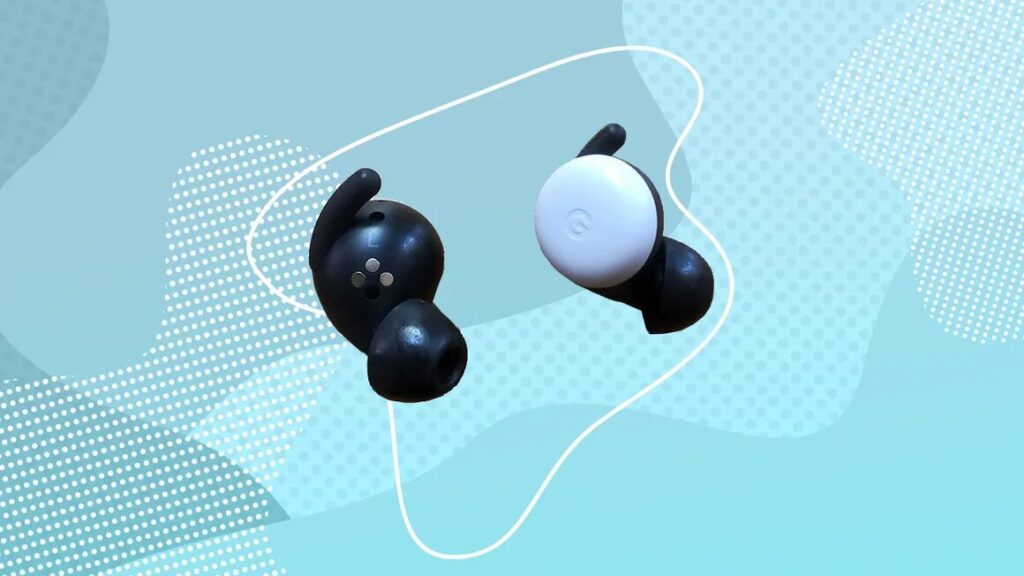
Keeping your Pixel Buds’ firmware updated can also help reduce the need for a factory reset on Pixel Buds. Software updates from Google improve performance and fix bugs that can prevent issues from building up. By keeping up with these updates, you can often avoid any need for a factory reset on Pixel Buds. Following these simple steps can go a long way toward keeping your Pixel Buds performing their best without the hassle of a factory reset on Pixel Buds.
Alternatives to Factory Reset!
1. How to Reset Your Pixel Buds with a Simple Step:
If you’re experiencing minor issues, you might not need to go all the way to a full factory reset Pixel Buds process. A quick and easy solution can often help! Simply place your Pixel Buds back in their case. Make sure both buds are secure in the case, then wait for about 10 seconds. After that, remove them from the case, and they should be ready to work again without the need for a factory reset Pixel Buds option.
2. Quick Troubleshooting Before a Factory Reset:
Before doing a full factory reset Pixel Buds step, it’s worth trying this quick fix. Sometimes, all it takes is a soft reset to solve minor issues. Just place your Pixel Buds back in their charging case, wait for a few seconds (around 10 is good), and then take them out again.
Read: Pair Pixel Buds – A Comprehensive Guide For Easy Connection!
FAQ’s:
1. Why won’t my Pixel Buds connect after a reset?
Ensure Bluetooth is enabled, and the Buds aren’t connected to another device.
2. Do I need the Pixel Buds app to reset them?
No, the reset process works without the app.
3. Can I reset Pixel Buds without the case?
No, the charging case is required to perform a reset.
4. What do LED colors mean during a reset?
Flashing orange and white means the reset is ongoing; white only means it’s complete.
5. Will factory reset fix sound issues?
Yes, many sound-related issues can be resolved with a reset.
Conclusion:
Factory resetting your Google Pixel Buds is a quick and effective way to resolve most performance issues, giving them a fresh start for better performance. Whether you’re resetting to fix a problem or just want a fresh start, following these steps will have your Pixel Buds ready to go in no time.