The Google Pixel 6 is renowned for its sleek design, powerful features, and innovative technology. Like any other smartphone, though, it has its share of problems. One of the most frustrating problems users encounter is the Google Pixel 6 touch screen not working.
If your Google Pixel 6 Touch Screen Not Working, try restarting the phone or removing any screen protector. If the problem persists, consider contacting Google support for help.
Common Issues with Google Pixel 6 Touch Screen!
1. Unresponsive Touch Screen:
An unresponsive touch screen happens when your device doesn’t recognize any touches you make on it. This issue might occur just now and then or might be a constant problem. As a result, you’ll find it difficult to interact with your phone. This makes it frustrating to use because you can’t get it to respond to your input.
2. Intermittent Touch Screen Issues:
The touch screen might not always respond properly, working well with some touches but ignoring others. This inconsistency can make it frustrating to use, as you may need to press multiple times for it to register. Overall, this creates an uneven and unreliable user experience.
3. Ghost Touches:
Ghost touches occur when a touchscreen registers touches that the user hasn’t actually made. This can lead to unexpected behaviour, such as apps opening by themselves or text being typed out randomly. It happens due to glitches or issues with the screen’s sensitivity.
Possible Causes for Google Pixel 6 Touch Screen Not Working!
1. Software Glitches:
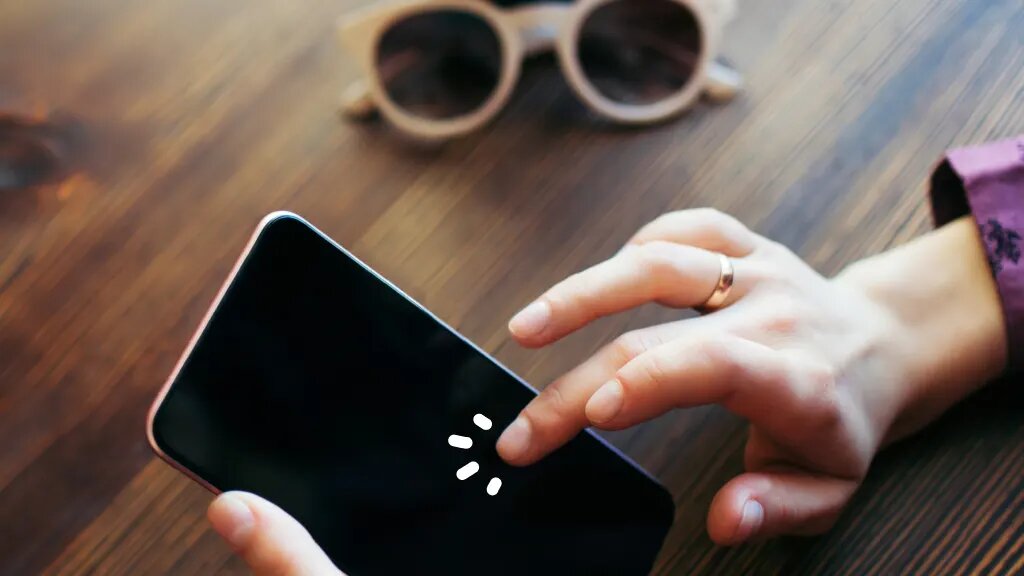
Touch screen problems often come from software glitches, like bugs in the operating system, outdated software, or apps that conflict with each other. These issues are quite common and can usually be fixed with updates or adjustments.
2. Physical Damage:
Physical damage to the screen, such as cracks or water exposure, can seriously affect its performance. Even minor damage can reduce how well the screen responds to touch. This means that small issues can lead to bigger problems with using the device. Taking care of the screen helps maintain its functionality.
3. Faulty Screen Protector:
A poorly fitted or low-quality screen protector can reduce the touch screen’s responsiveness. It may create a barrier that interferes with the screen’s ability to detect touches correctly. This can make it harder to use your device accurately. For the best performance, it’s important to use a well-fitting, high-quality protector.
Troubleshooting Google Pixel 6 Touch Screen Issues!
1. Restarting the Device:
When you encounter issues with your touch screen, the first step is to restart the device. This simple action can often fix minor software glitches that might be causing the screen to malfunction. Restarting refreshes the system and can resolve temporary problems. Restarting may not solve the problem; you may need to attempt other troubleshooting techniques.
2. Safe Mode Booting:
Booting the device in safe mode disables all third-party applications. This can help determine if an app is causing the touch screen issues. If the screen works in safe mode, an app is likely the culprit.
3. Checking for Software Updates:
Ensure that your device’s software is up-to-date. Regular software updates often include important bug fixes. These fixes can resolve issues with the touch screen. Keeping your software current can help maintain your device’s performance.
Software Solutions for Google Pixel 6 Touch Screen Problems!
Updating apps and system software is crucial for maintaining your Google Pixel 6, especially if your touch screen isn’t working. When you keep your apps and system software up to date, you ensure that bugs are fixed and that your device stays compatible with other software.
This not only makes your device run more smoothly but also boosts the performance of your Google Pixel 6 touch screen. Regular updates are key to getting the best experience from your Google Pixel 6, so don’t ignore those update notifications.
If your Google Pixel 6 Touch Screen Not Working, one of the steps you can take is to uninstall any problematic apps. Sometimes, an app may be causing issues with your touch screen. If you suspect an app is the culprit, try removing it from your Google Pixel 6 and see if that helps.
After uninstalling the app, test the touch screen to see if it starts working properly. This can help you identify whether the app was behind the Google Pixel 6 touch screen not working. By taking this simple step, you might solve the problem and get your Google Pixel 6 touch screen back to normal.
Hardware Solutions for Google Pixel 6 Touch Screen Problems!
If your Google Pixel 6 Touch Screen Not Working, the first step is to carefully inspect the screen for any signs of physical damage. Even tiny cracks or dents can disrupt how the touch screen functions. Make sure to check the entire surface of the Google Pixel 6 screen.

If you notice any damage, it’s important to consider getting the screen repaired to restore its touch sensitivity. A damaged screen can significantly impact the overall performance of your Google Pixel 6 touch screen, so addressing this issue promptly is crucial.
Another common issue could be related to the screen protector. If you think the screen protector might be interfering with the touch functionality of your Google Pixel 6, try replacing it with a high-quality, compatible one. Sometimes, a poorly fitting or low-quality protector can cause problems.
Preventive Measures for Avoiding Touch Screen Issues!
1. Using Quality Screen Protectors:
Choose a high-quality screen protector specifically made for the Google Pixel 6. It will shield your screen from scratches and damage, while still maintaining full touch sensitivity. This way, you can keep your device safe and enjoy smooth, responsive use.
2. Regular Software Updates:
Make sure to keep your device updated with the latest software to ensure it runs smoothly. Regular updates help fix bugs and improve overall performance. By staying current, you can prevent potential issues and enjoy a better user experience.
3. Avoiding Physical Damage:
To keep your device safe, handle it gently to avoid any physical damage. Always use a protective case to guard against drops and bumps. Make sure to keep it away from water and avoid exposing it to very hot or very cold temperatures.
Tips for Choosing a Repair Service!
1. Checking Reviews and Ratings:
- Look for reviews and ratings of repair services online.
- Examine the comments made by past clients regarding their experiences.
- Pay attention to both positive and negative feedback.
- Look for repair centres with high ratings and lots of positive comments.
- Avoid places with consistent negative reviews or low ratings.
- Ask friends or family for recommendations if you’re unsure.
- Make sure the repair centre has a good reputation for reliability and quality.
2. Ensuring Warranty Compliance:
- Check Warranty Terms: Before any repair work, review the warranty details to understand what is covered and what isn’t.
- Use Authorised Services: Make sure the repair service you choose is authorised by the warranty provider. Unauthorised repairs can lead to warranty issues.
- Keep Records: Save all paperwork and receipts related to the repair. This documentation can be important if there are any warranty claims later.
- Ask Questions: If you’re unsure about the warranty terms or the repair service, ask for clarification from both the warranty provider and the repair service.
- Avoid DIY Repairs: Doing repairs yourself or using an unapproved service might invalidate the warranty. Stick to professionals who are approved by the warranty provider.
- Verify Service Providers: Confirm that the repair service is listed or recommended by the warranty provider to ensure you stay within warranty guidelines.
3. Comparing Repair Costs:
- Research Multiple Repair Services: Look up various repair service providers in your area to see what’s available.
- Compare Costs: Check the prices each service charges for the repairs you need.
- Check Quality: Read reviews or ask for recommendations to ensure that the services are reliable and perform high-quality repairs.
- Evaluate Overall Value: Consider both the cost and the quality of the repair work to find the best balance.
- Choose Wisely: Select the repair service that offers good quality at a price that fits your budget.
Read: How To Connect Pixel Buds To Laptop – A Complete Guide!
FAQ’s:
1. How to know if it’s a hardware or software issue?
Try restarting the device and booting in safe mode. If the touch screen works in safe mode, it’s likely a software issue. If not, it might be a hardware problem.
2. What to do if the touch screen is unresponsive?
Restart the device, check for updates, and boot in safe mode. If the issue persists, consider a factory reset or seek professional help.
3. How to backup data before factory reset?
Use Google Drive or other cloud services to back up important data. You can also transfer files to a computer or external storage.
4. Can a damaged screen protector cause issues?
Yes, a damaged or low-quality screen protector can interfere with touch sensitivity. Replace it with a high-quality, compatible protector.
5. How to contact Google support for assistance?
Visit the Google support website or use the support feature in the Google Pixel 6 settings. They can provide guidance and solutions for your issue.
Conclusion:
A working touch screen is key for a smooth smartphone experience. If your Google Pixel 6 touch screen stops working, try troubleshooting first. Regular care can prevent issues. If that doesn’t help, seek professional repair services to fix the problem.
Also Read:
- Google Pixel Buds Case – A Comprehensive Guide!
- Factory Reset Pixel Buds – Step-By-Step Guide!
- Pixel Buds Vs Pixel Buds Pro – Complete Comparison!
- Pixel Buds Pro Vs A Series – Which One Should You Choose?
- How To Reset Pixel Buds – A Complete Guide To Troubleshooting And Resetting Your Google Pixel Buds!