Imagine missing important calls or notifications because your Google Pixel decided to activate “Do Not Disturb” (DND) all by itself. Frustrating, right? Many Pixel users have encountered this issue where their device seems to have a mind of its own, turning on DND without any apparent reason.
If your Google Pixel’s “Do Not Disturb” is turning on by itself, it could be due to a scheduled setting or a third-party app. Check your settings under “Sound & Vibration” to adjust or disable any schedules.
In this article, we’ll dive into why this happens and, more importantly, how you can fix it.
Understanding the Do Not Disturb (DND) Feature on Google Pixel!
1. What is Do Not Disturb?
Do Not Disturb is a feature designed to help you focus by muting calls, alerts, and notifications. It’s a fantastic tool for ensuring that you’re not interrupted during meetings, sleep, or any other activity where you need peace and quiet.
2. Common Uses of DND on Pixel Devices:
On Google Pixel phones, DND can be customized to fit your lifestyle. You can schedule it to turn on during certain hours, like bedtime, or activate it manually when you need a break. However, when DND turns on by itself, it can become more of a hindrance than a help.
Why Does Do Not Disturb Turn On By Itself on Google Pixel?
The spontaneous activation of DND on your Pixel phone can be traced to several possible causes. Let’s explore them one by one:
1. Bedtime Mode:

Bedtime Mode is a feature that automatically triggers DND when it’s time for you to sleep. If Bedtime Mode is enabled, your phone may be turning on DND at the scheduled time, even if you didn’t intend for it to do so.
2. Flip to Shhh Feature:
Google Pixel devices come with a unique feature called “Flip to Shhh.” When you place your phone face down, it automatically turns on DND. While convenient, this feature can cause DND to activate when you’re not expecting it, simply because your phone was flipped over.
3. Scheduled DND Settings:
Pixel phones allow users to set schedules for DND to turn on automatically. These schedules are handy, but if one is active without your knowledge, it could be the culprit behind the unexpected DND activation.
4. Gaming/Driving Schedules:
Certain activities, like gaming or driving, can also trigger DND. Your Pixel may automatically enable DND during these activities based on preset schedules or triggers, leading to unintentional activation.
5. Driving Mode Triggered by Google Maps:
If you use Google Maps for navigation, the app might activate DND when it detects that you’re driving. This is designed to minimize distractions, but it can be annoying if you’re not actually driving or if you want notifications while on the road.
6. Calendar Events:
DND can also be linked to your calendar events. If there’s an event scheduled with DND enabled, your phone may automatically silence itself during that time, even if you forgot about the event.
7. Special App Access:
Some apps have special permissions that allow them to control DND. If an app has been granted this access, it might turn on DND without your direct input, leading to the problem you’re experiencing.
Fixing the Issue A Step-by-Step Guide!
Now that we’ve identified the potential causes, let’s go through the solutions step by step.
1. Disable Bedtime Mode:
If Bedtime Mode is causing DND to turn on automatically, you’ll want to disable it. Here’s how:
- Open the Clock app on your Pixel phone.
- Select the Bedtime tab at the bottom.
- Tap on the time under Schedule Bedtime.
- Tap on Bedtime mode at the bottom.
- Disable Do Not Disturb for Bedtime mode.
This should stop your phone from automatically silencing itself when it’s time for bed.
2. Turn Off Flip to Shhh:
To prevent the “Flip to Shhh” feature from turning on DND:
- Open the Phone app on your Pixel.
- Tap on the kebab menu (three dots icon).
- Select Settings from the context menu.
- Navigate downward and select Flip to Shhh located in the advanced section.
- Turn off the toggle for Use flip to Shhh.
This will ensure that DND doesn’t activate just because your phone is face down.
3. Disable Any Active Schedules:
If there’s an active DND schedule causing the issue:
- Open the Settings app on your Pixel phone.
- Tap on Digital Wellbeing & parental controls.
- Select Do Not Disturb.
- Scroll down and tap on Schedules.
- Unselect the box next to the schedule name to disable it (if there’s any active schedule).
This step will prevent DND from turning on automatically based on a schedule.
4. Delete Gaming/Driving Schedules:
To remove gaming or driving schedules that might be triggering DND:
- Open the Settings app on your Pixel phone.
- Tap on Digital Wellbeing & parental controls.
- Select Do Not Disturb.
- Tap on Schedules.
- In the upper right corner of the screen, tap the three dots that represent the kebab menu.
- Tap on Delete schedules to proceed.
- After selecting the schedules you wish to remove by checking the boxes, press Delete.
This will eliminate any unwanted triggers for DND during gaming or driving.
5. Disable Driving Mode in Google Maps:
If Google Maps is turning on DND while you’re driving, here’s how to disable it:
- On your Pixel phone, launch the Google Maps application.
- Tap on your profile picture.
- Select Settings.
- Scroll down and tap on Navigation settings.
- Tap on Google Assistant settings.
- Turn off the toggle next to Driving Mode.
This will allow notifications to come through even when you’re using Google Maps for navigation.
7. Remove DND Triggers from Calendar Events:
To stop DND from turning on due to calendar events:
- Open the Settings app on your Pixel phone.
- Tap on Digital Wellbeing & parental controls.
- Select Do Not Disturb.
- Tap on Schedules.
- Tap on the cog wheel (gear icon) next to the event which is ticked.
- Select Delete if calendar events are what cause the schedule to be activated.
Removing these triggers will ensure that your calendar doesn’t inadvertently silence your phone.
8. Check and Revoke Special App Access:
Finally, some apps may have special access to DND. Here’s how to check and revoke that access:
- Open the Settings app on your Pixel phone.
- Tap on Apps.
- Scroll down and tap on Special app access.
- Tap on Do Not Disturb access.
- Verify whether any app permissions are set to Allow.
- Tap on the app and disable Allow Do Not Disturb.
Revoking this access will stop apps from turning on DND without your permission.
Read: Pixel Buds Audio Sounds Muffled – A Comprehensive Guide!
Tips to Prevent Do Not Disturb from Turning On Automatically!
To avoid future issues with DND turning on by itself, consider these tips:
- Regularly Review Your DND Settings: Take a moment every now and then to check your Do Not Disturb (DND) settings. This helps you ensure that no unexpected schedules or triggers are active.
- Be Mindful of App Permissions: When it comes to granting DND access to apps, be selective. Only give permission to apps that truly need it, so you stay in control.
- Turn Off Unused Features: If you’re not using features like Bedtime Mode or Flip to Shhh, consider disabling them. This can help prevent accidental activation and keep things simple.
- Keep Your Settings Fresh: Make it a habit to revisit your DND settings to keep everything running smoothly and avoid any surprises.
- Only Allow What’s Necessary: Be careful about which apps have DND access. Less is more, so limit permissions to just the essentials.
- Simplify Your Device: Disable features you don’t use. This not only prevents accidental triggers but also makes your device easier to manage.
When to Seek Help Contacting Google Support!
If you’ve tried all the solutions above and the issue persists, it might be time to seek help from Google Support. They can provide more advanced troubleshooting or determine if there’s a deeper issue with your device.
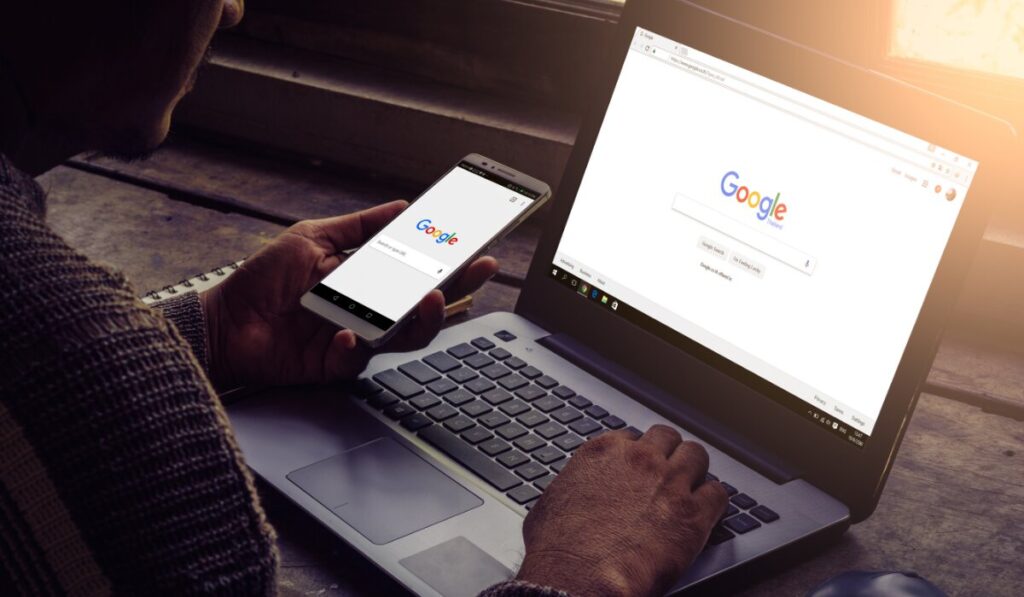
How to Contact Google Support:
- Visit the Google Support website.
- Search for “Pixel Do Not Disturb issue” to find relevant articles and contact options.
- You can also reach out via the Google Pixel Community for advice from other users.
Read: Realme Buds Air 5 Pro – An Ultimate Guide!
FAQ’s:
1. Why does my Google Pixel keep turning on Do Not Disturb by itself?
Your Pixel might be turning on DND automatically due to features like Bedtime Mode, Flip to Shhh, or an active schedule. Other causes could include special app access or Google Maps driving mode.
2. How do I stop Do Not Disturb from automatically turning on?
You can stop DND from turning on automatically by disabling features like Bedtime Mode, Flip to Shhh, and any active schedules. Also, check app permissions to ensure no app is triggering DND.
3. Can an app trigger Do Not Disturb on my Google Pixel?
Yes, certain apps can trigger DND if they have been granted special access. You can check and revoke this access in your phone’s settings.
4. Is there a way to permanently disable Do Not Disturb on Pixel?
While you can’t permanently disable DND, you can remove all automatic triggers and ensure that it only activates when you manually turn it on.
5. How should I proceed if the issue continues?
If the problem persists after trying all the troubleshooting steps, contact Google Support for further assistance.
Conclusion:
If your Google Pixel keeps turning on Do Not Disturb by itself, it can be frustrating. But don’t worry by identifying the cause and following the right steps, you can fix it. Soon, your notifications will be back to normal, making your phone easy to use again.
Also Read:
- Pixel Buds Pairing – A Comprehensive Guide!
- Air Bud Earbuds – Features, Benefits, And How To Choose The Right Pair!
- Realme Buds Air 3 – Features, Performance, And More!
- Realme Buds Air – The Ultimate Guide To True Wireless Audio With Style And Quality!
- Air Bud Hockey – A Fun And Furry Adventure On Ice!