If you’re a Google Pixel phone user, you may have encountered a frustrating problem known as the Google Pixel Green Line Issue. This issue, where a green line appears on your screen, can be annoying, especially if it affects your device’s display quality. But don’t worry; you’re not alone.
The “Google Pixel green line issue” refers to a vertical green line appearing on the screen, often due to a software bug, display malfunction, or hardware problem. Restarting the phone or updating software may help, but hardware repair might be necessary for persistent cases.
In this guide, we’ll explain what the Google Pixel Green Line Issue is, why it happens, and how to fix it. We’ll also provide some tips on preventing this issue in the future.
What is the Google Pixel Green Line Issue?
If you’ve spotted a green vertical line on your Google Pixel’s screen, you may be facing the common Google Pixel green line issue. This issue can appear suddenly, often when you least expect it, and it can be frustrating, especially when it affects the way you use your phone. The Google Pixel green line issue can make it hard to see your screen clearly, causing disruption in your daily activities. It’s something many Google Pixel users have experienced, and it usually causes some concern about the phone’s condition.
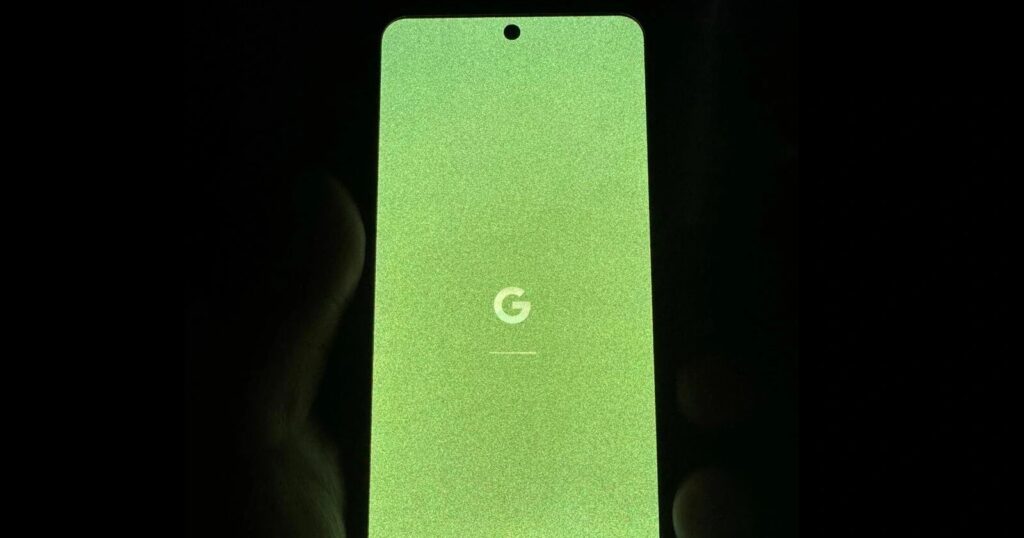
Sometimes, the Google Pixel green line issue can be fixed by simply restarting the device. However, if the green line keeps showing up, the problem may be linked to deeper software or hardware issues with your Google Pixel. While a restart might solve the problem temporarily, the Google Pixel green line issue could also indicate that something more serious is going on with the phone’s screen or its internal components. So, if the green line keeps returning, it might be time to look into a more permanent fix.
Common Causes of the Green Line on Google Pixel!
The green line issue on your Google Pixel phone can have several underlying causes. These are some of the most common ones:
1. Software Glitches:
Sometimes, a bug in the operating system or a software update can cause graphical errors like the green line. This is more likely to happen if the green line appears sporadically.
2. Hardware Issues:
If your Pixel’s display connector is loose, damaged, or if the screen has been physically impacted, a green line could appear as a result of these hardware problems.
3. External Factors:
Exposure to water, physical drops, or pressure on the screen can cause the green line to appear. In some cases, the screen may be cracked or damaged, leading to the issue.
Symptoms of the Google Pixel Green Line Issue!
The green line on your Google Pixel may present itself in different forms. You could see:
- A thin, solid green vertical line running from top to bottom of your screen.
- A flickering green line, which may vary in intensity.
- Green lines accompanied by other colors or black spots if there’s significant screen damage.
Why Restarting the Device Might Help?
If you’re facing the Google Pixel green line issue, restarting your phone can be a quick and easy solution. Restarting your Google Pixel helps clear temporary data and stops any apps or processes running in the background. Often, the green line on your screen might be caused by a small glitch in the system, and a simple restart could fix it. It’s a great first step to try before jumping into more complicated fixes.
To restart your Google Pixel and possibly fix the green line issue, press and hold the power button until the power menu shows up. After that, choose “Restart” to restart your phone. This process can help your Google Pixel run more smoothly and potentially solve the green line issue if it’s just a temporary problem. Try restarting your Google Pixel a few times to see if the green line goes away.
Read: How To Clear Search History On Google Pixel 6 – A Complete Guide!
How to Fix the Google Pixel Green Line Issue?
To resolve the green line issue on your Google Pixel, follow these step-by-step troubleshooting methods. Let’s start with the simplest solutions:
- Restart the Device: Sometimes, a basic restart can work wonders. This resets your phone’s software and might clear up any temporary glitches.
- Boot in Safe Mode: Safe Mode disables third-party apps and settings, helping you pinpoint if the issue is caused by an app.
- Remove Recent Apps or Settings Changes: If the problem appeared after installing a new app or making changes to settings, try uninstalling recent apps or reverting settings to default.
- Update the Operating System: Ensure your device is running the latest version of Android, as outdated software can cause display issues.
- Factory Reset the Phone: If none of the above methods work, performing a factory reset might help by clearing any persistent software issues.
- Use ReiBoot for Android: A third-party tool like ReiBoot can repair Android system issues that might be causing the green line.
- Contact Google Support: If the green line issue persists, it could be a hardware malfunction, and you may need professional assistance.
Using Safe Mode to Identify the Cause!
Safe Mode is a powerful tool that can help identify whether the green line issue is caused by third-party apps. In Safe Mode, only essential system apps run, and any app that could be causing the issue is temporarily disabled. To enter Safe Mode on your Google Pixel:
- Press and hold the Power button.
- When the “Power off” menu appears, tap and hold the “Power off” option until you see a prompt to enter Safe Mode.
- Tap “OK” to reboot into Safe Mode.
If the green line disappears in Safe Mode, you likely have a problematic app or setting that needs to be addressed.
Removing Recent Apps and Settings Changes!
If you’ve recently added a new app or changed any settings on your Google Pixel, one of these changes might be causing the Google Pixel green line issue. To start fixing the problem, try uninstalling any new apps you’ve installed. You can also undo any recent changes you made to your settings. Once you’ve done that, check to see if the Google Pixel green line issue is still there.
If the Google Pixel green line issue continues, it might help to restart your device. Restarting your Google Pixel can sometimes fix problems like this by resetting things back to normal. After restarting, check again to see if the Google Pixel green line issue is gone. If not, you might need to attempt further troubleshooting techniques.
Updating Your Google Pixel!
Sometimes, a software update can resolve issues like the green line. Manufacturers release updates to fix bugs, including those that may cause graphical errors. To check for updates:
- Open the Settings menu on your Pixel.
- Scroll down and select System, then Software Update.
- Download and install any updates that are available.
Using ReiBoot for Android to Repair the System!
If you’re dealing with the Google Pixel green line issue and think it’s caused by a software glitch, ReiBoot for Android could be a useful tool to try. This software is designed to fix more than 50 different Android problems, including the Google Pixel green line issue. All you need to do is download ReiBoot, connect your Google Pixel to your computer, and follow the simple steps to fix the problem.
ReiBoot for Android makes it easy to solve the Google Pixel green line issue by offering a straightforward solution. Once you connect your Google Pixel to the computer, ReiBoot will guide you through the process of repairing your device. It’s a great option if basic troubleshooting hasn’t worked and you want to quickly fix the Google Pixel green line issue.
Performing a Factory Reset!
If none of the previous solutions work, a factory reset might be your last resort. This will erase all data on your device, so ensure you back up important files before proceeding. To factory reset your Google Pixel:
- Go to Settings > System > Reset.
- Select Factory data reset, then confirm your choice.
Hardware Solutions for the Green Line Issue!
If the green line on your screen doesn’t go away and the software fixes don’t help, it might be a hardware problem. The Google Pixel green line issue could be caused by things like a loose or broken display connector, a cracked screen, or even water damage. These types of problems are harder to fix on your own and may need professional help.

If you think the green line issue is due to hardware damage, it’s a good idea to reach out to a technician or Google support. They can properly check your device and guide you on what to do next. Getting help from experts can ensure that the Google Pixel green line issue is fixed the right way, so your phone works like new again.
How to Prevent the Green Line Issue in the Future?
To avoid dealing with the green line issue in the future, consider these preventive measures:
- Use a screen protector to prevent physical damage.
- Avoid exposing your phone to moisture or extreme temperatures.
- Be cautious when handling your device to prevent drops or pressure on the screen.
When to Seek Professional Help?
If none of the solutions resolve the issue, and your Google Pixel is still under warranty, contact Google support. A professional technician will be able to diagnose any hardware problems and suggest the best course of action, which might include a screen replacement.
Read: How To Unlock Google Pixel 6a – A Step-By-Step Guide!
FAQ’s:
1. What should I do if the green line keeps coming back after following all fixes?
If the green line returns, it may indicate a deeper hardware issue. Consider contacting Google support for further diagnosis.
2. Can a software update really fix the Google Pixel green line issue?
Yes, updates often include bug fixes for display issues. It’s worth checking for updates before taking further action.
3. How do I know if the green line is due to a hardware issue?
If the green line persists after software fixes, it’s likely a hardware problem. In such cases, a technician’s assistance is recommended.
4. Is it safe to use third-party software like ReiBoot for Android to fix my device?
Yes, ReiBoot is a trusted tool for fixing software-related issues without risking data loss or voiding the warranty.
5. How long does it take to fix the green line issue on Google Pixel?
Depending on the solution, the process can take anywhere from a few minutes (e.g., restarting) to a few hours (e.g., performing a factory reset or using third-party software).
Conclusion:
The Google Pixel green line issue can be resolved using various methods, depending on the cause. Start with simple solutions like restarting or updating your phone, and if the issue persists, consider a factory reset or third-party tools like ReiBoot. If hardware damage is involved, professional help may be required.
Also Read:
- How To Turn Off Google Pixel 7 – A Comprehensive Guide!
- Why Is My Google Pixel Screen Green – Understanding And Fixing The Issue!
- Google Pixel Power Button Not Working – Detailed Guide And Solutions!
- How Many Pixels Is A Google Slide – A Comprehensive Guide!
- How To Unlock Google Pixel Without Pin – A Complete Guide!
