Connecting your Pixel Buds to your iPhone allows you to enjoy high-quality audio without the hassle of wires. But how do you actually make the connection?
To connect Pixel Buds to an iPhone, open the Bluetooth settings on your iPhone, put your Pixel Buds in pairing mode by pressing the button on the charging case, and select them from the list of available devices. Once paired, you’re ready to use them!
This guide will walk you through each step, ensuring that your Pixel Buds pair seamlessly with your iPhone. Whether you’re new to Pixel Buds or looking for a quick refresher, we’ve got you covered.
What Are Pixel Buds?
Before we dive into the process, let’s first understand what Pixel Buds are and why you might want to connect them to your iPhone. Pixel Buds are wireless earbuds designed by Google, offering excellent sound quality, a comfortable fit, and integration with Google’s voice assistant. However, they are also compatible with devices outside the Google ecosystem, including the iPhone.
Why Connect Pixel Buds to an iPhone?
Pixel Buds offer a great listening experience, even when paired with an iPhone. You can enjoy clear, high-quality sound for calls and music. Whether you’re on a call or listening to your favorite songs, the sound stays crisp and rich. Plus, the Pixel Buds have a long-lasting battery. You get up to 5 hours of listening time, and with the charging case, you can enjoy up to 24 hours of total playtime. This means you won’t have to worry about running out of battery during your day.
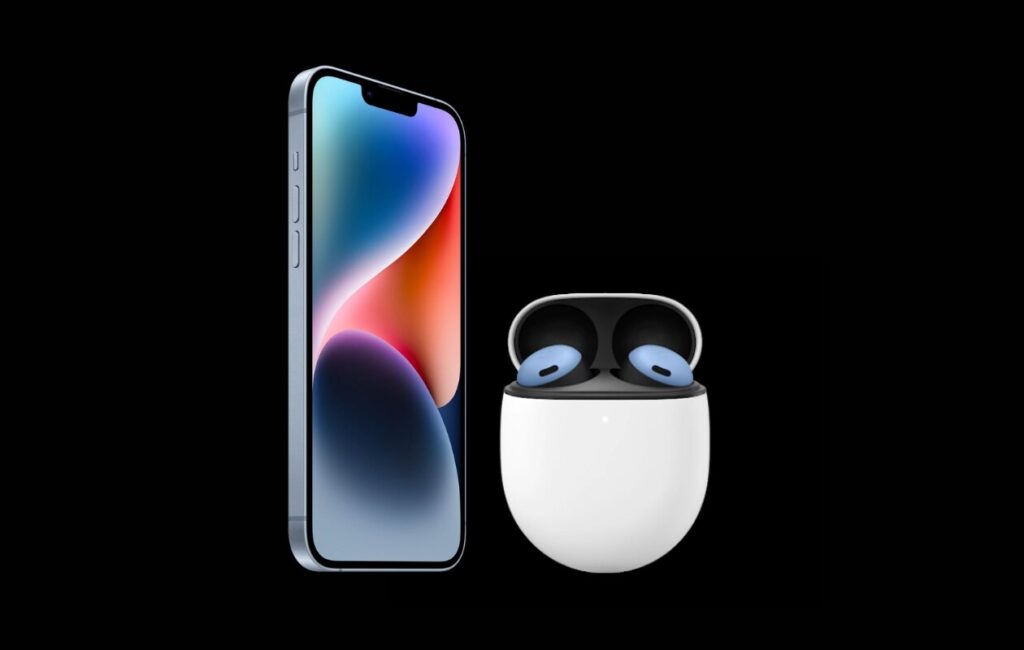
These earbuds also make it easy to use Google Assistant, even if you don’t have a Pixel phone. Just tap the earbuds, and you can ask questions, get directions, or control music without needing to reach for your phone. Comfort is also a key feature, as the Pixel Buds come with multiple ear tips for a snug and secure fit. Whether you’re using them for a few minutes or a few hours, you can count on the Pixel Buds to stay comfortable throughout your listening sessions.
Preparing Your iPhone and Pixel Buds for Pairing!
Before we walk you through the steps on how to connect Pixel Buds to your iPhone, make sure both devices are ready to go. Here’s how to prepare:
1. Check for Bluetooth on Your iPhone:
Your iPhone needs Bluetooth enabled to connect with the Pixel Buds. Here’s how to check:
- Open the Settings app on your iPhone.
- Scroll down and select Bluetooth.
- Ensure that Bluetooth is turned on by toggling the switch to green.
2. Charge Your Pixel Buds:
Make sure your Pixel Buds have enough battery. If they’re low on charge, place them in the charging case until they’re ready to connect. A quick charge should suffice for pairing.
3. Check the Battery Level of Your Pixel Buds:
- The Pixel Buds should be put back in the charging case.
- Open the case to check the battery status.
- A green light means they’re fully charged, while a red or amber light indicates a low battery.
Common Issues When Connecting Pixel Buds to iPhone!
When trying to connect your Pixel Buds to an iPhone, you might sometimes face connection problems. These problems can include the earbuds not appearing in the Bluetooth settings or frequently disconnecting. To fix these issues, make sure that your Pixel Buds are fully charged and that Bluetooth is turned on in your iPhone settings. Also, check that you’re within a reasonable range from the device to establish a stable connection.
If the connection problem continues, there are a couple of steps you can take to troubleshoot further. One option is to reset your Pixel Buds, which can often resolve any issues caused by pairing or connection glitches. Another helpful step is to restart your iPhone. This can refresh the device’s Bluetooth connection and help fix any software issues that might be affecting the pairing process.
Read: How To Restart Google Pixel – A Comprehensive Guide!
Step-by-Step Guide on How to Connect Pixel Buds to iPhone?
Now that you’ve prepared your iPhone and Pixel Buds, let’s jump into the process of pairing them together.
1. Turn on Your Pixel Buds:
- Open the Charging Case: This automatically powers on the Pixel Buds.
- Look for the White LED Light: A white light means the earbuds are ready to pair.
2. Access Bluetooth Settings on iPhone:
- Open the Settings app on your iPhone.
- Scroll down and tap on Bluetooth.
- Ensure Bluetooth is switched on.
3. Put Pixel Buds in Pairing Mode:
- With the case open, press and hold the pairing button located at the back of the charging case.
- Keep holding it until the LED light on the case begins to blink white, indicating that the Pixel Buds are in pairing mode.
4. Find and Connect Pixel Buds:
- On your iPhone, look under the Other Devices section in Bluetooth settings.
- Find and tap on Pixel Buds when they appear in the list.
- Once connected, a notification will appear on your iPhone confirming the successful pairing.
Tips for Optimizing Your Pixel Buds Experience with iPhone!
- Keep the Bluetooth on your iPhone updated to ensure smooth connectivity.
- Regularly check for firmware updates for Pixel Buds via the Pixel Buds app (available for Android users, but some features work on iOS).
- Store your Pixel Buds in a dry place to avoid damage from moisture.
- Keep the earbuds and charging case clean to maintain sound quality.
- For better sound quality, experiment with the ear tips to find the best fit for your ears.
Troubleshooting Connection Issues!
While the process is typically straightforward, you may encounter issues along the way. Here are some common troubleshooting tips.
1. Pixel Buds Not Showing in Bluetooth Settings:
- Check Bluetooth Range: Ensure that your Pixel Buds are within range of your iPhone.
- Reset Bluetooth: Try turning Bluetooth off and back on to refresh the connection.
- Restart iPhone: Sometimes a simple restart of the device can solve the issue.
2. Connection Drops Frequently:
- Update Your iPhone: Make sure your iPhone is running the latest iOS version, as older versions may cause connectivity issues.
- Re-pair the Devices: Forget the Pixel Buds in your Bluetooth settings and go through the pairing process again.
How to Use Pixel Buds with iPhone?
Once your Pixel Buds are successfully connected to your iPhone, you can enjoy listening to music with ease. To play or pause your music, simply tap once on the right earbud. If you want to skip to the next song, tap twice on the right earbud. Additionally, you can adjust the volume by sliding your finger up or down on the touch panel of the Pixel Buds. This makes it easy to control your music without needing to touch your iPhone.
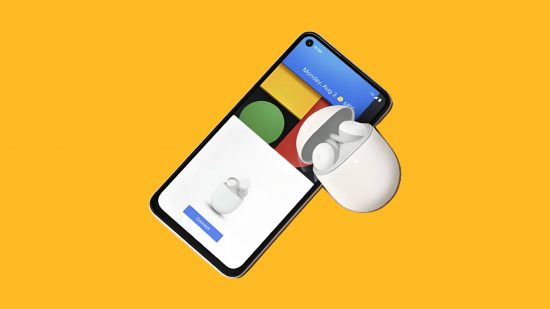
Pixel Buds also let you make and receive calls hands-free. To answer a call, tap once on the right earbud, and you can end the call in the same way. For a hands-free calling experience, ensure that Siri is enabled on your iPhone. With Siri activated, you can use voice commands to manage your calls, giving you more freedom and convenience while using the Pixel Buds.
Advanced Features of Pixel Buds on iPhone!
While Pixel Buds are optimized for Android, they still offer a solid range of features on iPhones.
1. Google Assistant on Pixel Buds:
You can access Google Assistant with a tap on the right earbud. Ask it questions, control your music, and even check the weather. However, note that certain features might be limited when using Pixel Buds with iOS compared to Android.
2. Automatic Device Switching:
Pixel Buds can automatically switch between devices that are connected to your Google account. For example, if you’re using your Pixel Buds on an iPhone and receive a call on your Google Pixel phone, the earbuds will switch over to the Pixel automatically. This feature is great if you use multiple devices, but it works best with Google devices.
How to Disconnect Pixel Buds from an iPhone?
If you want to disconnect the Pixel Buds from your iPhone, simply follow these steps:
- Open the Settings app on your iPhone.
- Tap Bluetooth and find the Pixel Buds under My Devices.
- Tap the i next to Pixel Buds and select Forget This Device.
Read: How To Screenshot On Google Pixel 7 – A Comprehensive Guide!
FAQs:
1. Can I use Pixel Buds with any iPhone?
Yes, Pixel Buds are compatible with any iPhone model that supports Bluetooth.
2. Do I need an app to connect Pixel Buds to iPhone?
No, you don’t need any special app to pair Pixel Buds with your iPhone. Simply use the Bluetooth settings on your device.
3. How do I reset Pixel Buds if they aren’t connecting to my iPhone?
To reset your Pixel Buds, press and hold the button on the charging case for 15 seconds until the LED light flashes orange.
4. Can I use Google Assistant on Pixel Buds with an iPhone?
Yes, you can use Google Assistant on Pixel Buds with an iPhone, but some features may be limited compared to Android devices.
5. How long do Pixel Buds last on a single charge?
Pixel Buds offer up to 5 hours of listening time on a single charge, with the charging case providing up to 24 hours of total listening time.
Conclusion:
Connecting Pixel Buds to your iPhone is a simple process that unlocks a world of high-quality audio and convenient features. Whether you’re listening to music, taking calls, or using voice commands, Pixel Buds deliver an exceptional experience. Now that you know how to connect Pixel Buds to iPhone, you can enjoy a seamless wireless experience.
Also Read:
- How do you get my phone to stop turning on Do Not Disturb? – A Complete Guide!
- Can Do Not Disturb Turn On By Itself? – An Ultimate Guide!
- How To Reset Google Pixel Buds Pro – A Comprehensive Guide!
- How To Unlock Google Pixel – A Comprehensive Guide!
- How To Connect Google Pixel Buds – A Comprehensive Guide!