Google Pixel 6 is a fantastic smartphone with impressive features, making it perfect for listening to your favorite music on the go. Whether you’re hiking, working out, or just relaxing, having your favorite tracks on your device is a must.
To download music on a Google Pixel 6, use apps like YouTube Music or Spotify. For offline listening, open the app, search for your song or playlist, and tap the download icon. You can also transfer music files from a computer using a USB cable.
In this article, we’ll show you how to download music on Google Pixel 6 using various methods, so you can enjoy your tunes wherever you are.
Why Downloading Music on Google Pixel 6 Matters?
Offline music ensures that you can enjoy your favorite tracks without needing an internet connection. Whether you’re commuting, traveling, or in a place with weak or no signal, having your music saved directly on your Google Pixel 6 means you don’t have to worry about buffering or interruptions.
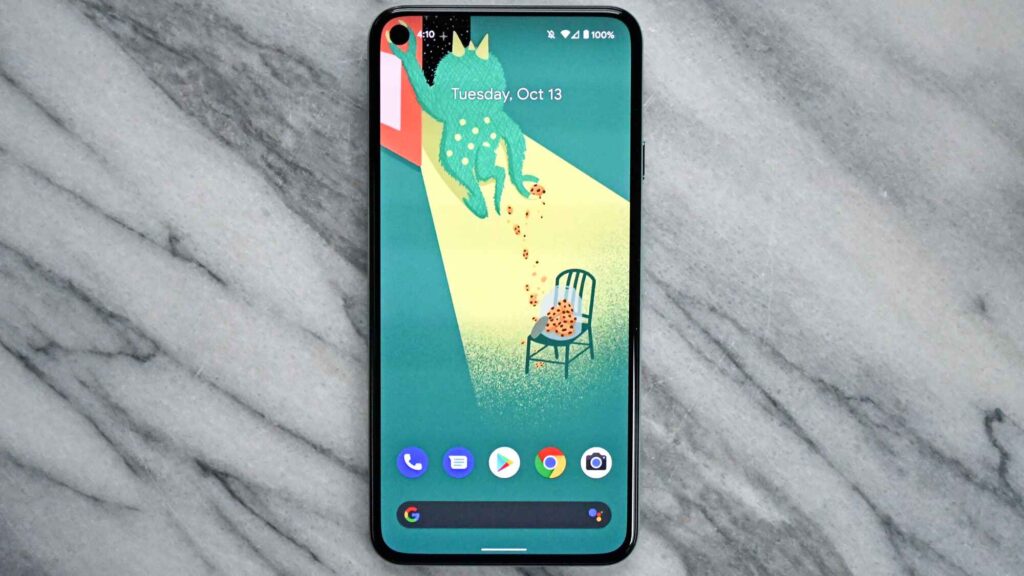
Downloading music on your device also helps save data, which is especially helpful if you have a limited data plan or want to avoid extra charges. Learning how to download music on Google Pixel 6 is the best way to make sure your favorite tunes are always at your fingertips, no matter where you are.
If you’re wondering how to download music on Google Pixel 6, the process is simple and easy. You can use music apps like Spotify, YouTube Music, or any other platform that allows downloads for offline listening.
Knowing how to download music on Google Pixel 6 is particularly handy when you’re preparing for long trips or simply want to ensure that your playlist is available anytime.
How to Download Music on Google Pixel 6 by Copy & Paste?
This is the simplest method for transferring music to your Google Pixel 6. It involves manually copying music files from your computer to your phone.
Step-by-Step Instructions:
- Connect your Google Pixel 6 to your computer using a USB cable.
- When prompted, unlock your phone and consent to file transfer.
- On your computer, open the folder containing the music you want to transfer.
- Create a new folder on your Google Pixel 6 to store your music.
- Copy the desired music files from your computer and paste them into the new folder on your phone.
- Once the transfer is finished, you’re done!
How to Download Music on Google Pixel 6 Using MobiKin Assistant?
If you’re looking for a more efficient way to manage your music library, MobiKin Assistant for Android is a great tool.
1. Features and Benefits of MobiKin Assistant:
- Seamless transfer between devices.
- One-click backup and restore features.
- Manage multiple file types, including music, photos, and videos.
- Compatible with over 8000 Android devices.
2. Step-by-Step Guide:
- On your PC, download and install MobiKin Assistant for Android.
- Connect your Google Pixel 6 to the computer via USB.
- Enable USB debugging on your phone if prompted.
- Once your device is recognized, navigate to the “Music” tab in MobiKin Assistant.
- After choosing the music files you wish to move, click “Open.”
- After the transfer is complete, enjoy your newly added music!
How to Download Music on Google Pixel 6 via YouTube Music?
YouTube Music is Google’s official music streaming service, and it allows you to upload your own music collection for easy access across all your devices.
1. Why YouTube Music is a Great Option:
- No subscription needed for uploading and listening to your own music.
- Seamless integration with your Google account.
- Access your music anywhere with an internet connection.
2. Step-by-Step Instructions:
- Open YouTube Music on your computer and sign in with your Google account.
- After clicking on your profile photo, select “Upload Music”.
- Drag and drop the music files you want to upload.
- Once uploaded, open YouTube Music on your Google Pixel 6.
- Go to the “Library” tab, select “Songs,” then “Uploads.”
- You can now play your uploaded music offline by downloading it on your device.
How to Transfer Music to Google Pixel 6 Using Google Drive?
Google Drive is a cloud-based solution that allows you to store music files and access them on your Google Pixel 6.
1. Benefits of Using Google Drive:
- 15 GB of free storage.
- Access files from any device.
- Easy file sharing and backup options.
2. Step-by-Step Instructions:
- Upload your music files to Google Drive from your computer.
- Open Google Drive on your Google Pixel 6.
- Navigate to the uploaded files and download them to your device.
- The downloaded files will be saved locally on your phone.
Read: Does My Pixel 8 Pro Charge In Europe? – A Comprehensive Guide!
How to Download Music on Google Pixel 6 via Bluetooth?
Using Bluetooth is a convenient way to transfer music wirelessly, especially if you don’t have a USB cable handy.
Step-by-Step Instructions:
- Enable Bluetooth on both your Google Pixel 6 and your computer.
- Pair the two devices.
- On your computer, right-click the music files you want to send and choose “Send to” > “Bluetooth Device.”
- Accept the incoming transfer on your Google Pixel 6.
- Once the transfer is complete, your music will be available on your device.
How to Transfer Music to Google Pixel 6 via AirDroid?
AirDroid allows you to manage your phone’s files wirelessly from your computer, making it easy to transfer music.
1. Benefits of Using AirDroid:
- No need for cables.
- Access your phone’s files from any browser.
- Additional features like screen mirroring and file management.
2. Step-by-Step Guide:
- Install AirDroid on your Google Pixel 6 and your computer.
- Sign in with your AirDroid account on both devices.
- Open the AirDroid web interface on your computer.
- Select your Google Pixel 6 from the devices list.
- Drag and drop the music files you want to transfer.
- Once the transfer is complete, your music will be available on your phone.
Tips for Managing Your Music Library on Google Pixel 6!
1. Organize Your Files:
- Create folders for different genres, artists, or even specific moods.
- Label your folders clearly so you can easily find what you’re in the mood to listen to.
- Consider creating subfolders within each genre to separate albums, singles, or live performances.
2. Use a Music Player App:
- Explore third-party music apps that provide advanced features.
- Look for apps with customizable equalizers to tweak sound quality according to your preferences.
- Choose apps that offer smart playlist management tools, making it easier to organize and discover your music.
3. Regular Backups:
- Back up your entire music library regularly to avoid losing any tracks.
- Use cloud storage or an external hard drive for additional safety.
- Set up automatic backup schedules to ensure your music stays protected without any extra effort.
How to Organize Music on Google Pixel 6?
After transferring music to your Google Pixel 6, organizing it is key to making your listening experience more enjoyable. You can easily manage your playlists and music files using apps like Google Play Music, YouTube Music, or other third-party apps.
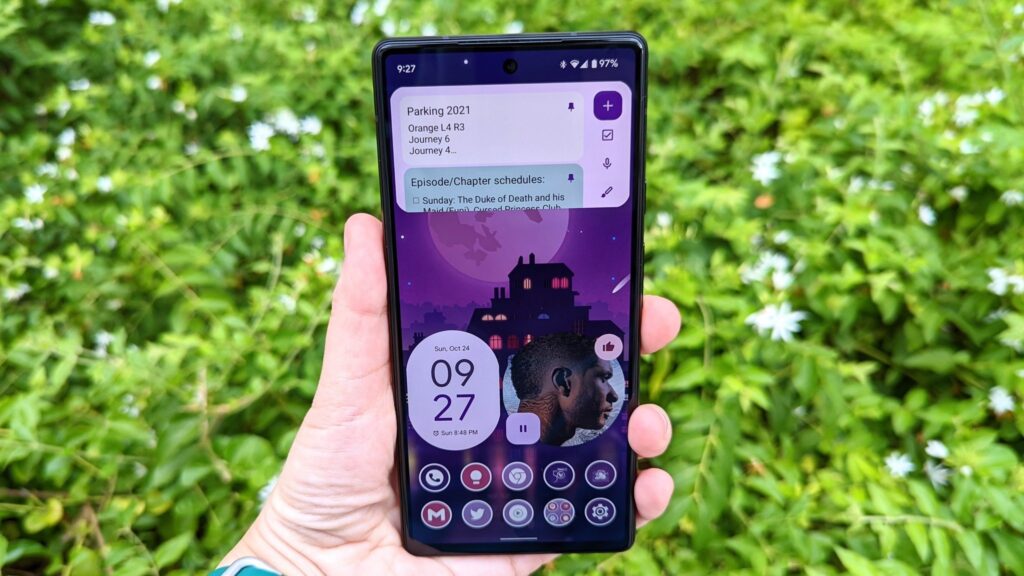
These apps allow you to categorize your songs by genre, artist, or mood, helping you find what you want to listen to quickly. Ensuring your music is well-organized makes it easier to enjoy your favorite tracks anytime you pick up your Google Pixel 6.
Learning how to download music on Google Pixel 6 is straightforward. Once you know how to download music on Google Pixel 6, managing it becomes much simpler. Apps like YouTube Music or Google Play Music are commonly used for downloading and organizing tracks. Knowing how to download music on Google Pixel 6 also gives you control over how your playlists are set up.
Understanding how to download music on Google Pixel 6 is essential to keep your music library sorted and accessible. Whether you use a built-in app or a third-party one, knowing how to download music on Google Pixel 6 lets you tailor your listening experience to suit your style.
Read: What Causes Cable TV Pixelation? – An Ultimate Guide!
FAQ’s:
1. How Do I Transfer Music from a Mac to Google Pixel 6?
You can transfer music using a USB cable. Connect the Pixel 6 to your Mac, then drag and drop the music files. You may need to install Android File Transfer on your Mac for seamless file transfers.
2. Can I Use Third-Party Apps to Download Music on Google Pixel 6?
Yes, several third-party apps allow music downloads, like Spotify, YouTube Music, and SoundCloud. Be sure to use reputable apps from the Google Play Store to avoid security risks.
3. Is It Possible to Transfer DRM-Protected Music?
DRM-protected music can’t usually be transferred directly due to copyright restrictions. You may need to convert the files to a compatible format or use services like Apple Music that support DRM content across devices.
4. What Are the Best Music Apps for Google Pixel 6?
Popular music apps include Spotify, YouTube Music, Apple Music, and Amazon Music. These apps offer extensive music libraries, offline listening, and easy playlist management.
5. How Can My Music Library Be Backed Up?
You can back up your music library using cloud storage like Google Drive or Dropbox. Additionally, apps like Google Play Music and YouTube Music automatically back up your purchased or uploaded tracks.
Conclusion:
Downloading music on Google Pixel 6 is a straightforward process with various methods available to suit your preferences. Whether you prefer traditional file transfers, cloud-based solutions, or wireless methods, this guide covers it all. By following the steps outlined, you can quickly and easily add your favorite tracks to your device.
Also Read:
- Wired Cast Charging Car Mount Pixel – The Ultimate Guide!
- Can A Bad Coaxial Cable Cause Pixelation? – A Complete Guide!
- Why Has My TV Suddenly Started Pixelating? – Understanding The Causes And Fixes!
- Can Pixelation Be Fixed? – A Comprehensive Guide!
- Charging Cable For Google Pixel – A Complete Guide!