Restarting your Google Pixel 6 might seem like a simple task, but it can be surprisingly helpful in resolving various issues with your device. Whether you’re dealing with minor glitches, sluggish performance, or just need a fresh start, knowing how to restart your Pixel 6 effectively is essential.
To restart your Google Pixel 6, press and hold the Power button and Volume up button together for a few seconds. Then, tap “Restart” on the screen to reboot your phone. This method is also used for Pixel Fold and newer models.
This guide will walk you through the different methods of restarting your Google Pixel 6, including both software-based and hard restart options, along with practical tips and troubleshooting advice.
Why Restart Your Google Pixel 6?
1. Common Issues That a Restart Can Fix:
A restart is a powerful tool for troubleshooting various problems. Here are some common issues that a simple restart can address:
- Lagging or Sluggish Performance: If your Pixel 6 feels slow or unresponsive, a restart can clear temporary files and free up system resources.
- App Crashes or Freezes: Apps that are crashing or freezing may benefit from a restart, which can resolve underlying software conflicts.
- Connectivity Problems: Issues with Wi-Fi or Bluetooth connections can sometimes be fixed by restarting your device, resetting network settings in the process.
- Battery Drain: A restart can help if your Pixel 6 is draining battery faster than usual, as it can reset processes that may be consuming more power.
2. Benefits of Regular Restarts:
Incorporating regular restarts into your device maintenance routine can provide several benefits:
- Enhanced Performance: Regular restarts help maintain smooth performance by clearing temporary caches and resetting background processes.
- Improved Stability: Restarting can help stabilize your device, reducing the likelihood of crashes and freezes.
- Optimized Battery Life: A restart can help optimize battery usage by resetting processes that may be consuming excessive power.
How to Restart Google Pixel 6 Using Software-Based Methods!
When learning how to restart Google Pixel 6, the Quick Settings menu offers a quick and easy way to do so. To use this method, swipe down from the top of your screen with two fingers or swipe down twice with one finger to open the Quick Settings menu. Once you see the menu, locate and tap the power icon in the middle of the screen.

This will open up the power menu where you can select “Restart.” By choosing this option, your device will start the process of restarting. This is a simple and efficient way of figuring out how to restart Google Pixel 6 without needing any additional steps.
Alternatively, you can restart your Google Pixel 6 using the physical power button on the side of your device. To do this, press and hold the power button until the power menu appears on the screen. From the menu, select “Restart” to begin the reboot process.
This method is another straightforward way to understand how to restart Google Pixel 6 if you prefer using hardware buttons. Both methods effectively teach you how to restart Google Pixel 6 and get your device up and running again in just a few moments.
How to Perform a Hard Restart on Google Pixel 6!
1. When to Use a Hard Restart:
A hard restart is useful when your Pixel 6 becomes unresponsive, and you’re unable to access the software-based restart options. This method forces the device to reboot and can resolve more severe issues that prevent normal operation.
2. Step-by-Step Guide to Hard Restart:
- Locate the Power Button: Find the power button on the right side of your Pixel 6.
- Press and Hold: Press and hold the power button until the Google logo appears on the screen.
- Note: If you see the power menu, do not tap any options. Continue holding the power button.
- Wait for Reboot: Your Pixel 6 will restart and go through the boot process. This method works across all Pixel models, including those prior to the Pixel 6.
Read: How To Change Your Password On A Google Pixel 6a – An In-Depth Analysis!
Troubleshooting Restart Issues!
If your Google Pixel 6 is not restarting properly, there are a few steps you can take to fix the issue. First, make sure your phone is up to date. Checking for updates is essential because the latest version of Android may fix bugs that could be affecting how to restart Google Pixel 6.
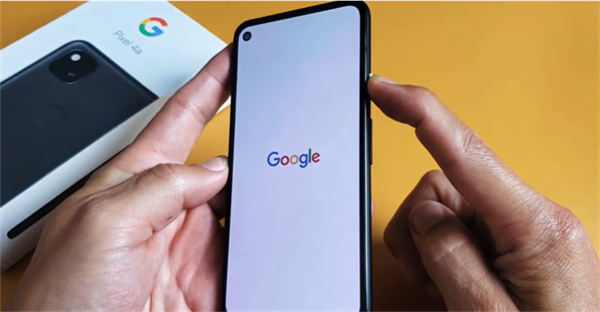
If your Pixel 6 still won’t restart properly, try booting it in Safe Mode. This may be accomplished by holding down the power button and then tapping and holding “Power off” until the Safe Mode prompt appears.This method helps determine if any third-party apps are causing the problem with how to restart Google Pixel 6.
If your Pixel 6 gets stuck during the restart process, you can try a force restart. This involves performing a hard restart, which can force your device to reboot if it’s not responding. Additionally, check that your Pixel 6 has enough battery power. Connect your phone to a charger and let it charge for a while before trying to restart it again. These troubleshooting tips can help you with how to restart Google Pixel 6 if you’re facing issues.
Alternative Methods for Rebooting Pixel 6!
1. Using Recovery Mode:
If your Pixel 6 is not responding to regular restart methods, you can use Recovery Mode:
- Turn Off Your Device: Ensure your Pixel 6 is powered off completely.
- Enter Recovery Mode: Press and hold the volume down button and the power button simultaneously until the device logo appears. Using the volume buttons, navigate to “Recovery Mode” and verify with the power button.
- Restart: Use the recovery menu to select “Reboot system now.”
2. Advanced Troubleshooting Techniques:
For advanced troubleshooting, consider:
- Factory Reset: Resolving persistent difficulties with a factory reset is a last resort. Before continuing, make sure you have a backup of your data because a factory reset would remove all of it from your device.
- Seek Professional Help: If you’re unable to resolve the issue on your own, contact Google Support or visit an authorized service center for assistance.
Regular Maintenance Tips!
1. Keeping Your Pixel 6 in Optimal Condition:
To keep your Pixel 6 running smoothly:
- Update Software Regularly: Ensure your device is up-to-date with the latest software updates.
- Manage Storage: Regularly clear cache and manage storage to prevent performance issues.
- Avoid Overheating: Keep your device cool and avoid exposing it to extreme temperatures.
2. When to Consider Professional Help:
If you encounter persistent problems or hardware issues that cannot be resolved through standard troubleshooting methods, seek help from professionals. Google Support or authorized service centers can provide expert assistance.
Read: Google Pixel Slate i5 Price – A Comprehensive Guide!
FAQ’s:
1. How often should I restart my Google Pixel 6?
Restarting your Pixel 6 once a week or when you notice performance issues can help keep your device running smoothly.
2. What should I do if my Pixel 6 won’t restart?
If your device won’t restart, try a hard restart or check for software updates. If problems persist, contact Google Support.
3. Can I restart my Pixel 6 while it’s charging?
Yes, you can restart your Pixel 6 while it’s charging. It won’t affect the restart process.
4. What is the difference between a soft and hard restart?
A soft restart is performed through the software menu, while a hard restart involves holding the power button to force a reboot.
5. How can I access Safe Mode on my Pixel 6?
To access Safe Mode, press and hold the power button, then tap and hold “Power off” until the Safe Mode prompt appears.
Conclusion:
Knowing how to restart your Google Pixel 6 is essential for keeping it in top shape and fixing issues. Whether you use the software or hard restart method, these steps help maintain smooth performance. Regular restarts are key for optimal device health.