The Google Pixel 7 is known for its sleek design, smooth performance, and innovative features. However, like any other smartphone, there are times when you might need to restart it to fix minor glitches or improve performance.
To restart your Google Pixel 7, press and hold the power and volume up buttons at the same time. Keep holding them until your device automatically reboots.
In this guide, we’ll cover everything you need to know about restarting your Google Pixel 7, from simple soft restarts to more complex solutions for when your device is frozen or won’t turn on.
Understanding the Different Restart Options!
Restarting a smartphone might sound straightforward, but there are different types of restarts for different situations. Let’s break them down:
1. Soft Restart vs. Hard Restart What’s the Difference?
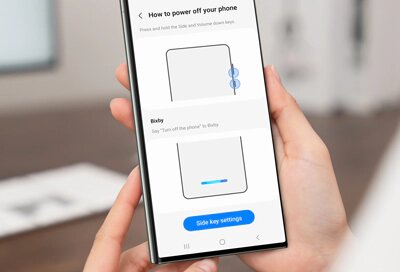
- Soft Restart: This is the standard way to restart your device using the power button. It’s useful for minor glitches, such as slow performance or unresponsive apps.
- Hard Restart: A hard restart (or force restart) is a more powerful reboot. It’s used when your device is frozen or completely unresponsive.
2. When to Use Each Restart Method:
Understanding when to use a soft or hard restart is key. A soft restart should be your first option for minor issues, while a hard restart is necessary when your Pixel 7 isn’t responding at all.
How to Soft Restart Google Pixel 7!
A soft restart is often enough to fix common issues. Follow these steps:
- Press and hold the Power Button on the side of your Google Pixel 7.
- When the power menu appears, tap on Restart.
- Watch for the gadget to immediately switch back on after shutting down.
Common Issues Solved by a Soft Restart:
- Temporary performance slowdowns
- Apps that are lagging or freezing
- Wi-Fi or Bluetooth connection issues
How to Hard Restart Google Pixel 7!
If your screen is frozen or the device isn’t responding, a hard restart is the solution. Here’s how:
- Continue holding until the device restarts (usually around 10-15 seconds).
- Release the buttons when the Google logo appears.
1. When and Why a Hard Restart is Necessary:
A hard restart should be used in situations where your device is unresponsive, like when apps crash repeatedly or the screen becomes unresponsive.
2. Using the Power Button to Restart Google Pixel 7:
The power button is your main tool for restarting your Pixel 7. Here’s a quick guide:
- Holding down the Power Button will cause the power menu to display.
- Select Restart from the menu.
This method is straightforward and works for most restart needs.
Read: How To Close Apps On Google Pixel 8 – A Comprehensive Guide!
How To Restart Google Pixel 7 When the Screen is Frozen!
- Feeling frustrated with a frozen screen? Don’t worry, there’s an easy solution!
- Press and hold two buttons:
- The Power Button
- The Volume Down Button
- Keep holding both buttons until your screen goes black.
- Hold off until the Google logo shows up on the screen.
- Release the buttons once you see the logo.
- Your device will restart, which often fixes the frozen screen issue.
Restarting Google Pixel 7 in Safe Mode!
Safe mode is a special boot mode that only loads essential system apps, helping you diagnose and fix issues caused by third-party apps.
1. What is Safe Mode?
Safe mode is a diagnostic tool that helps identify problematic apps. In safe mode, only system apps run, allowing you to see if third-party apps are causing issues.
2. Steps to Enter and Exit Safe Mode:
- Press and hold the Power Button.
- When the power menu appears, press and hold the Restart option until the safe mode prompt appears.
- Tap OK to restart in safe mode.
- You can simply restart your phone normally to get out of safe mode.
3. When to Use Safe Mode for Troubleshooting:
If you’re dealing with persistent crashes or performance issues, restarting in safe mode can help determine whether a third-party app is to blame.
How To Restart Google Pixel 7 After an Update!
After updating your device, it’s good practice to restart it. This ensures all new system files load correctly.
- Once the update is installed, the device usually prompts you to restart.
- If it doesn’t, you can manually restart it using the power button.
Restarting Google Pixel 7 Without the Power Button:
If your power button isn’t working, there are still ways to restart your device:
- Plug your device into a charger. Sometimes, this triggers a restart.
- Use the Accessibility Menu if it’s enabled. Navigate to Settings > Accessibility > Accessibility Menu and turn it on. You can now restart your device through this menu.
Common Post-Update Issues and How to Fix Them!
Sometimes, updates can cause unexpected issues, like battery drain or app crashes. Restarting your device can often resolve these problems.

1. How To Restart Google Pixel 7 When It Won’t Turn On:
If your Google Pixel 7 won’t turn on, it could be due to a drained battery or software crash. Here’s what to do:
- Plug your device into a charger and leave it for at least 15 minutes.
- Press and hold the Power Button and Volume Down Button simultaneously to force a restart.
If your device still won’t turn on, there could be a hardware issue, and professional help may be required.
2. How To Restart Google Pixel 7 When the Battery is Drained:
When the battery is critically low, your device may not respond immediately. Here’s how to handle it:
- Charge your device for 10-15 minutes before attempting a restart.
- After charging, press and hold the Power Button to restart the device.
3. How Often Should You Restart Your Google Pixel 7?
There’s no strict rule, but restarting your device weekly can help maintain performance and prevent issues.
Restarting Google Pixel 7 for Improved Performance!
Restarting your Pixel 7 periodically can improve its performance. It clears temporary files and resets system processes.
1. How Restarting Can Enhance Your Device’s Speed:
Restarting helps to refresh your device’s memory, freeing up resources and making it run more smoothly.
2. When Regular Restarts Are Necessary:
For optimal performance, consider restarting your Pixel 7 once a week, especially if you use resource-intensive apps.
Read: How Can I Remove Private App From Pixel 6 Phone – A Complete Guide!
FAQ’s:
1. How do I restart Google Pixel 7 if it’s completely unresponsive?
If your Pixel 7 is unresponsive, press and hold the Power and Volume Down buttons together for about 10 seconds. This forces a restart, even when the phone is frozen.
2. What’s the difference between restarting and resetting?
Restarting simply reboots your phone, keeping all data intact. Resetting (factory reset) erases all data and settings, returning the phone to its original state.
3. Can restarting fix connectivity issues?
Yes, restarting can often fix minor connectivity issues like Wi-Fi, Bluetooth, or cellular network problems by refreshing the system processes.
4. Why should I use safe mode?
Safe mode disables third-party apps, helping you troubleshoot issues caused by those apps. It’s useful if your phone is crashing or behaving oddly.
5. How do I restart if the power button is broken?
Use the “Restart” option from the quick settings menu, or connect your phone to a charger and hold the Volume Down button to access recovery mode.
Conclusion:
Restarting your Google Pixel 7 is key for fixing common problems and keeping it running well. This guide covers both soft and hard restarts, so you’ll know exactly what to do in any situation.
Also Read:
- Software That Deletes App History Free Trial – A Comprehensive Guide!
- Temporarily Remove Apps To Install Software Update – A Comprehensive Guide!
- Fable App Software Engineer Interview Process – A Deep Dive into Limitations and Opportunities!
- App Creation Software Includes Tools Like Adobe Photoshop – A Comprehensive Guide!
- What Is Erp Software – A Comprehensive Guide To Enterprise Resource Planning!