The Google Pixel 6 is a powerhouse of a smartphone, loved for its sleek design, powerful performance, and incredible camera. But just like any other gadget, problems might arise. One of the most frustrating problems users can encounter is the Pixel 6 touch screen not working.
If your Pixel 6 touch screen is not working, try restarting the phone first. If that doesn’t help, check for any software updates or try resetting the device. If the problem continues, it might be a hardware issue, and you may need to contact support for help.
This guide will walk you through various troubleshooting steps and solutions to get your touch screen back to normal.
Understanding the Pixel 6 Touch Screen Issue!
Before diving into the fixes, it’s essential to understand what might be causing the problem. The Pixel 6 uses advanced touch screen technology, which relies on electrical signals from your fingertips. When the touch screen isn’t working, it could be due to a variety of reasons—ranging from software glitches to physical damage.
Common symptoms of touch screen malfunction include:
- The screen not responding to touch at all
- Partial responsiveness (e.g., only parts of the screen work)
- Delayed response to touch
- Ghost touches (the screen acts as if it’s being touched when it isn’t)
Understanding these symptoms can help you identify the root cause and apply the most effective solution.
Preliminary Checks!
Pixel 6 touch screen not working, one of the first things to try is removing the screen protector and case. These accessories are designed to protect your phone, but they can sometimes interfere with the touch screen’s sensitivity.
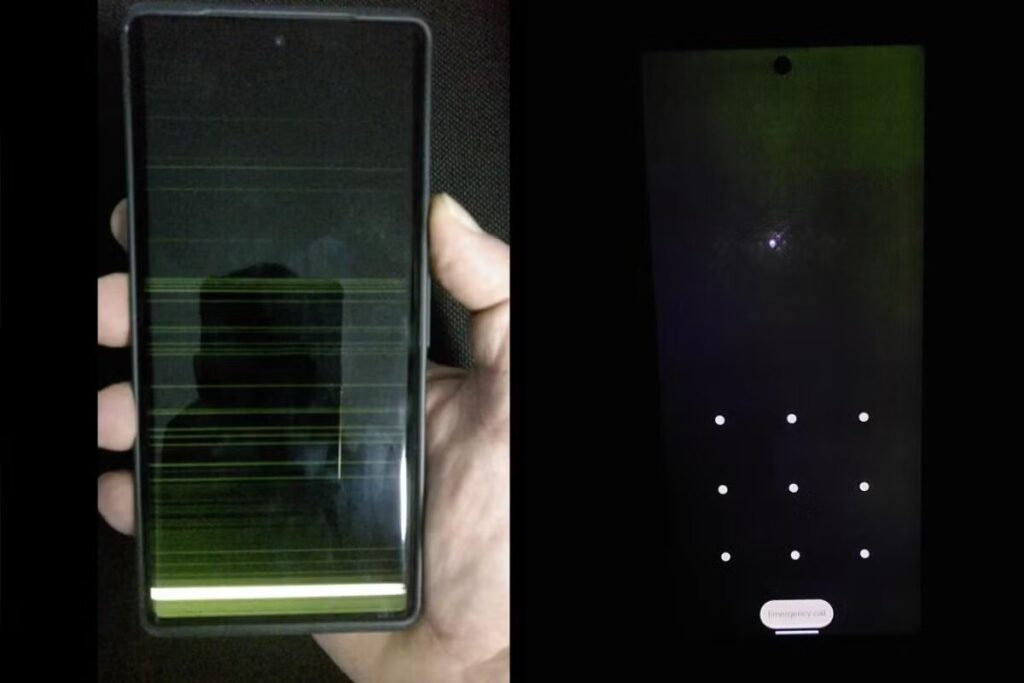
If the screen protector or case is not properly fitted, it might make your Pixel 6 touch screen less responsive or stop working altogether. Removing them can often solve the problem quickly, so it’s worth trying this simple step if your Pixel 6 touch screen is not working as it should.
Another reason your Pixel 6 touch screen not working could be due to dirt, grime, or smudges on the screen. Cleaning the screen gently with a microfiber cloth can help restore its functionality. Be sure to avoid harsh chemicals that could damage the protective coating on your Pixel 6.
Software-Related Solutions!
1. Restart Your Pixel 6:
Sometimes, the simplest solutions are the most effective. Restarting your Pixel 6 can resolve minor software glitches that might be causing the touch screen to malfunction. Press and hold the power button until the power menu appears, then choose “Restart” to accomplish this.
2. Update Your Pixel 6 Software:
Outdated software can lead to various issues, including touch screen problems. Ensure that your Pixel 6 is running the latest version of Android. To check for updates, go to Settings > System > System update and follow the prompts.
3. Diagnosing Problematic Apps:
Certain apps can interfere with your touch screen’s functionality. To determine if this is the case, try booting your Pixel 6 into Safe Mode. In Safe Mode, only the pre-installed apps will run, which helps you identify if a third-party app is causing the problem. To enter Safe Mode, press and hold the power button, then tap and hold “Power off” until the option to reboot into Safe Mode appears.
4. Clear Cache and Data:
If your Pixel 6 touch screen is still not working, clearing the cache and data might help. This process can eliminate corrupted files that could be causing the issue.
Clearing App Cache:
- Go to Settings > Apps.
- Select the app you suspect might be causing the issue.
- Tap Storage & cache.
- Tap Clear cache.
Clearing System Cache:
For more comprehensive clearing, consider wiping the system cache:
- Turn off your Pixel 6.
- Press and hold the Volume Up and Power buttons until the Android logo appears.
- Press the Power button to pick the Wipe cache partition option after using the volume buttons to reach there.
- Once completed, select Reboot system now.
Read: Connecting Pixel Buds To Pc – A Comprehensive Guide!
Hardware-Related Solutions!
If your Pixel 6 touch screen is not working, there are a few things you can try to fix it. First, inspect the SIM card, as issues with it can sometimes lead to connectivity and touch screen problems. To do this, remove the SIM card using a SIM ejector tool or a paperclip, give it a quick clean, and then reinsert it properly. This simple step might help resolve the issue if your Pixel 6 touch screen is not working. Another potential cause for the Pixel 6 touch screen not working could be battery-related.

In addition, if your Pixel 6 touch screen is not working properly, you can test for screen sensitivity issues. The Pixel 6 has a setting that allows you to adjust the screen’s sensitivity, which can be particularly useful if you’re using a screen protector. To do this, go to Settings, then Display, select Advanced, and finally Touch Sensitivity.
Toggle this option to see if it improves the screen’s responsiveness. Adjusting the sensitivity might help if your Pixel 6 touch screen is not working. By following these steps, you may find a simple solution to the problem of your Pixel 6 touch screen not working.
Advanced Troubleshooting!
1. Factory Reset Your Pixel 6:
You may need to perform a factory reset if all else fails. As it will remove all of your phone’s data, this should only be used as a last option. Before continuing, make sure you have backed up any vital data.
To perform a factory reset:
- Navigate to Reset options under Settings > System > Advanced.
- Select Erase all data (factory reset).
- Follow the on-screen instructions to complete the reset.
2. Use Google Support for Advanced Help:
Google offers extensive support for Pixel devices. If your touch screen is still not working after trying all the above steps, it might be time to contact Google Support. They can guide you through additional troubleshooting steps or recommend repair options.
3. Seek Professional Repair Services:
If your Pixel 6 is under warranty, consider reaching out to a certified repair service. Professionals can diagnose and fix hardware issues that you might not be able to address at home.
Preventing Future Issues!
If your Pixel 6 touch screen is not working, there are a few things you can do to prevent similar problems in the future. First, it’s important to keep your Pixel 6 software up to date. Regular software updates are key to avoiding issues like a Pixel 6 touch screen not working because they not only add new features but also fix bugs that could cause your touch screen to malfunction. By making sure your Pixel 6 is always running the latest software, you can reduce the chances of your Pixel 6 touch screen not working unexpectedly.
Another way to prevent your Pixel 6 touch screen from not working is to use high-quality accessories. Investing in screen protectors and cases made specifically for the Pixel 6 can help protect the touch screen from damage. Cheap accessories that don’t fit well can actually cause problems, leading to your Pixel 6 touch screen not working properly.
Additionally, be careful about exposing your Pixel 6 to extreme temperatures, moisture, or direct sunlight for long periods. These conditions can damage the sensitive components of your touch screen, which could lead to your Pixel 6 touch screen not working as it should.
Read: Find Pixel Buds – A Comprehensive Guide!
FAQ’s:
1. Why did my Pixel 6 touch screen stop working?
The Pixel 6 touch screen might stop working due to various reasons, including software glitches, hardware damage, or issues with accessories like screen protectors and cases.
2. Can a screen protector affect touch sensitivity on my Pixel 6?
Yes, a poorly fitted or low-quality screen protector can reduce touch sensitivity. Removing or replacing the protector might resolve the issue.
3. Is it safe to perform a factory reset to fix touch screen issues?
Performing a factory reset is generally safe, but it should be a last resort. Ensure you back up your data before proceeding, as it will erase everything on your device.
4. How often should I update my Pixel 6 software?
You should update your Pixel 6 software whenever new updates are available. Regular updates help fix bugs and improve device performance.
5. Where can I get professional help for my Pixel 6?
You can get professional help from Google Support or certified repair services. These options are particularly useful if your Pixel 6 is still under warranty.
Conclusion:
Touch screen problems on the Pixel 6 can be frustrating, but many are fixable with simple steps. Follow this guide to resolve most issues. If problems persist, contact Google Support or a repair service. Regular care can help prevent these issues.