In today’s fast-paced world, everyone wants to access the most important information at a glance. The clock on your phone’s home screen serves as one of those critical elements, giving you easy access to the time without needing to open an app. If you’re using a Google Pixel 8, you might be wondering how to customize the clock on your home screen.
To put the Pixel 8 clock on your Home screen, touch and hold an empty area, tap **Widgets** at the bottom, select a clock widget, and drag it to your desired screen. Adjust its position as needed.
In this guide, we’ll show you exactly how to manage the Pixel 8 clock on home screen, customize it to your liking, and explore some tips and tricks along the way.
Understanding the Pixel 8 Clock on Home Screen!
The Pixel 8 clock on home screen offers a simple and effective way to keep track of time without unlocking your phone or opening a separate app. By default, the Pixel 8 comes with a built-in clock widget that is highly customizable, allowing you to adjust its appearance and functionality according to your needs.
1. Default Clock Widget on Pixel 8:
The default clock on your Pixel 8 home screen displays the time in a simple format, but the design can be altered to fit your style. You can select from a variety of clock styles, including analog, digital, and even custom designs. It’s one of the easiest ways to personalize your home screen without having to download third-party apps.
2. Benefits of Using the Clock on the Home Screen:
The major benefit of using the Pixel 8 clock on home screen is convenience. You don’t have to open the clock app every time you need to check the time. Having the clock readily available helps you stay on top of your schedule and makes it easier to manage your day.
How to Set Up the Pixel 8 Clock on Home Screen?
Adding the Pixel 8 clock on home screen is simple, and customizing it to your liking is even easier. Here’s a step-by-step guide to get you started.
1. Adding the Clock Widget to Your Home Screen:
- Long press on an empty space on your Pixel 8 home screen.
- Select “Widgets” from the options that appear.
- Scroll through the widget options until you find the Clock widget.
- To move the widget to the desired location on the home screen, drag it.
2. Step-by-Step Guide to Add the Clock Widget:
To make things even easier, you can follow these steps:
- Tap and hold an empty space from the home screen.
- Tap on “Widgets” from the menu.
- Locate the Clock widget and drag it to your home screen.
- Release the widget, and your Pixel 8 clock will appear!
3. Customizing the Clock Widget:
Once the Pixel 8 clock on home screen is added, you can personalize it. You can change the clock style, size, and even the color. Here’s how:
- Tap and hold the clock widget.
- Select “Edit” to open customization options.
- Choose your preferred clock style, size, and color.
Different Clock Styles for Pixel 8!
The Pixel 8 clock on home screen gives you the freedom to choose from different styles that fit your preferences. You can opt for the classic analog clock for a traditional look or go for the digital clock if you prefer something more modern and clean. If you want something unique, the custom clock lets you personalize the clock with different fonts, colors, and sizes, so you can make the Pixel 8 clock on home screen truly yours.

Changing the clock style on the Pixel 8 clock on home screen is simple. Just long-press the clock widget and tap the “Edit” option. This will allow you to easily cycle through all the available clock styles. Whether you like a minimalist design or a more detailed appearance, the Pixel 8 clock on home screen offers a variety of options to match your style.
Managing Time Zones and World Clocks on Pixel 8!
If you need to track multiple time zones, the Pixel 8 clock on home screen has you covered.
1. Adding Multiple Time Zones to Your Pixel 8 Home Screen:
You can add multiple time zones by selecting the “World Clock” widget. This way, you can keep track of the time in different regions, which is helpful for both work and personal matters.
2. How to Add a World Clock Widget:
- Go to the “Widgets” menu.
- Find and drag the World Clock widget to your home screen.
- Add as many time zones as you need.
3. Why World Clocks Are Useful on Your Home Screen:
If you work with international teams or travel often, world clocks are incredibly useful. Having them on your Pixel 8 clock on home screen lets you see multiple time zones at once, helping you stay organized.
Using the Pixel 8 Clock for Alarms and Reminders!
The Pixel 8 clock on home screen is more than just a time-teller. You can tap the clock widget to set alarms and reminders for important events, meetings, or tasks. This makes it easy to stay on track and not forget anything important throughout the day. The Pixel 8 clock on home screen can be a helpful tool for keeping your schedule organized.
You can also use the Pixel 8 clock on home screen to receive notifications about upcoming events. By linking it to your calendar or reminder app, the Pixel 8 clock on home screen helps you stay informed about your daily plans. Whether it’s a meeting or a task, the Pixel 8 clock on home screen makes it simple to keep track of everything you need to do.
Troubleshooting Issues with the Pixel 8 Clock on Home Screen!
Sometimes things don’t go as planned. Here are some common issues with the Pixel 8 clock on home screen and how to resolve them.
1. Pixel 8 Clock Widget Not Showing Up? Here’s How to Fix It:
- Try restarting your phone.
- Make sure the widget is properly added by following the steps above.
2. How to Resolve Time Syncing Problems on Pixel 8:
If your clock isn’t showing the correct time, ensure that your device is set to the correct time zone and that automatic date and time settings are enabled.
Customizing the Pixel 8 Clock with Third-Party Apps!
If the default Pixel 8 clock on home screen doesn’t have the features you want, there are plenty of third-party apps you can download for more options. Apps like “Clockology” or “Digital Clock Widget” give you advanced features, such as custom themes, animations, and even integration with other apps. With these apps, you can personalize the Pixel 8 clock on home screen to suit your style and needs. They allow you to make your clock more visually appealing and functional, so it works better for you.
After downloading a third-party app, adding the new Pixel 8 clock on home screen is easy. Simply follow the same steps as you would for adding the default clock widget. Long press on your home screen, choose “Widgets,” find the app you installed, and place it where you want the Pixel 8 clock on home screen to appear. This gives you a fully customized clock setup, all with just a few simple steps.
Read: Find My Pixel Buds – The Ultimate Guide!
How to Use the Pixel 8 Clock for Personalization?
The Pixel 8 clock on home screen is a great tool for personalizing your phone. Here’s how you can use it in conjunction with other widgets to create a unique home screen.
1. Integrating the Clock with Other Widgets:
Combine the clock with weather, news, or fitness widgets to create an informative and functional home screen.
2. Customizing Your Home Screen Layout:
Change the size and placement of the clock widget to fit seamlessly with other elements on your home screen.
Pixel 8 Clock on Home Screen vs. Other Devices!
The Pixel 8 clock on home screen stands out because it offers more customization options compared to other phones. Unlike many devices, the Pixel 8 clock on home screen allows you to choose from a variety of styles and themes. This flexibility makes it easy for users to personalize their home screen to match their preferences. Whether you’re looking for a minimalistic design or something more bold, the Pixel 8 clock on home screen gives you the freedom to change it up as you like.
When compared to other Android phones, the Pixel 8 clock on home screen is much more versatile. While most Android devices let you add a basic clock widget, the Pixel 8 clock on home screen provides more advanced customization features. You can adjust the look and feel of the clock to suit your style, offering a level of personalization that is harder to find on other phones. The Pixel 8 clock on home screen really makes your device feel more uniquely yours.
Benefits of Having the Pixel 8 Clock on the Home Screen!
Adding the Pixel 8 clock on home screen offers several benefits beyond convenience. Here’s why it’s worth it:
1. Why It Improves Your Productivity:
Having the time readily available makes it easier to manage your schedule, and the clock widget’s integration with alarms and reminders ensures you stay on track.
2. How It Saves You Time:
Quickly checking the time on your home screen means you don’t have to open apps, helping you save time throughout the day.
Common Mistakes to Avoid with the Pixel 8 Clock Widget!
When using the Pixel 8 clock on the home screen, it’s important not to overcrowd your home screen with too many clocks. Having too many widgets can make your home screen look messy and cluttered. To keep things simple, try to use only one or two Pixel 8 clocks on the home screen. This way, your home screen will stay organized, and you’ll still have the time information you need at a glance. Remember, a clean home screen makes it easier to find everything you need quickly without distractions.
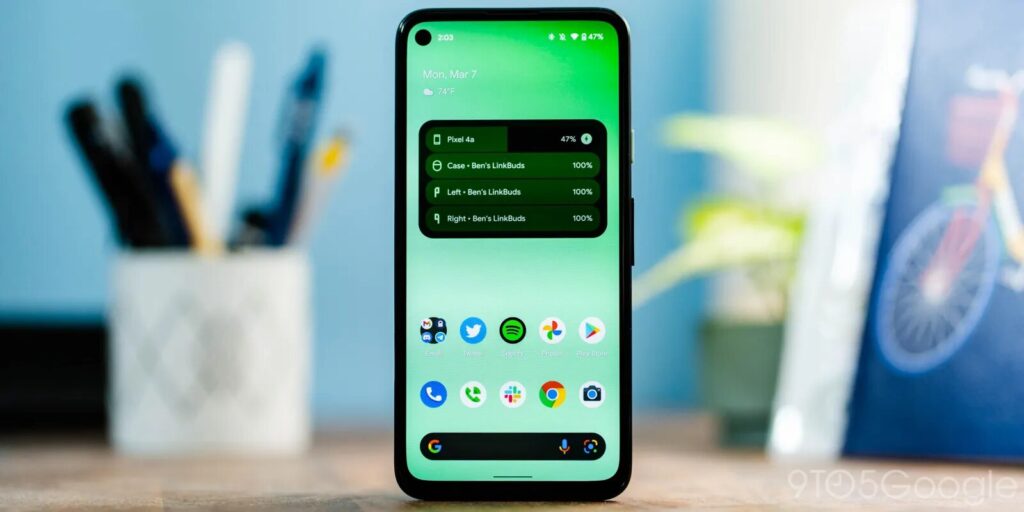
Another mistake to avoid with the Pixel 8 clock on the home screen is forgetting to sync your time correctly. If your time settings are not accurate or updated, your Pixel 8 clock on the home screen won’t show the correct time. Make sure you regularly check and adjust your time settings, so your Pixel 8 clock on the home screen is always accurate. This will help you stay on track and ensure that you can rely on the time displayed on your phone.
Pixel 8 Clock on Home Screen – User Feedback!
What are users saying about the Pixel 8 clock on home screen? Here’s a look at some reviews.
1. What Users are Saying About the Clock Widget on Pixel 8:
Many users appreciate the flexibility and customization options, but some feel the default clock style could be more diverse.
2. Personalization Options that Have Received Positive Reviews:
The ability to add world clocks, weather information, and dynamic themes has been well-received.
Read: Google Pixel 6 Camera Not Working – A Complete Guide!
FAQ’s:
1. How Do I Add a Digital Clock to My Pixel 8 Home Screen?
You can add a digital clock widget from the widgets menu and customize its appearance.
2. Can I Have Multiple Clocks on My Pixel 8 Home Screen?
Yes, you can add multiple clocks by using the World Clock widget.
3. How Do I Change the Time Zone on the Pixel 8 Clock?
Go to your phone’s settings, select “Date & Time,” and adjust the time zone.
4. Why Is My Pixel 8 Clock Not Updating?
Ensure your automatic date and time settings are enabled, and check that your time zone is correct.
5. How Do I Set a Custom Alarm Using the Clock Widget?
Tap the clock widget, then select the alarm feature to set a custom alarm.
Conclusion:
The Pixel 8 clock on home screen is a powerful tool for staying on top of time. Whether you’re using it for alarms, reminders, or simply as a quick reference, this customizable widget enhances the functionality of your device. With various clock styles, integration options, and advanced features, the Pixel 8 offers the flexibility to suit your needs. Personalize it today to make the most of your home screen!
Also Read:
- Google Pixel Slate M3 – An In-Depth Review And Guide!
- Google Pixel 6 Roaming Not Working – A Comprehensive Guide To Troubleshooting!
- Google Pixel 7 Pro Gps Issues – A Comprehensive Guide And Solutions!
- Google Pixel Do Not Disturb Turn On By Itself – A Comprehensive Guide!
- Google Pixel 6 Touch Screen Not Working – A Comprehensive Guide!
